For a project to report results in DevResults, the reporting period that the project's indicators report on must be assigned to that project. There are two ways in which reporting periods can be added to a project:
Add Reporting Periods
First, navigate to the project index at Program Info > Projects, select your project, and then go to that project's Overview tab.
Scroll down to the Details section and click on Add Reporting Periods.
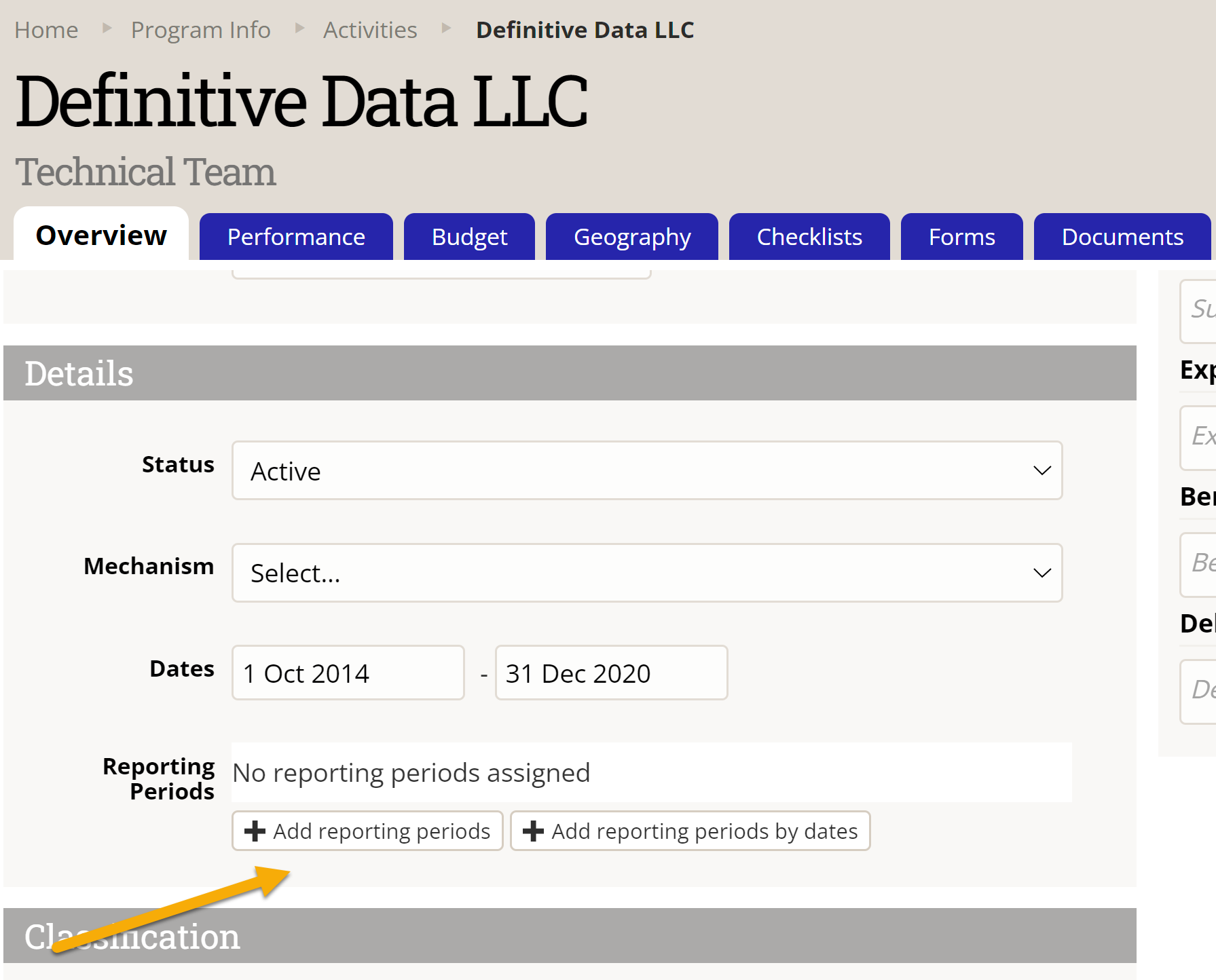
In the pop-up window that appears, select all reporting periods that the indicators assigned to that project will have entered data.
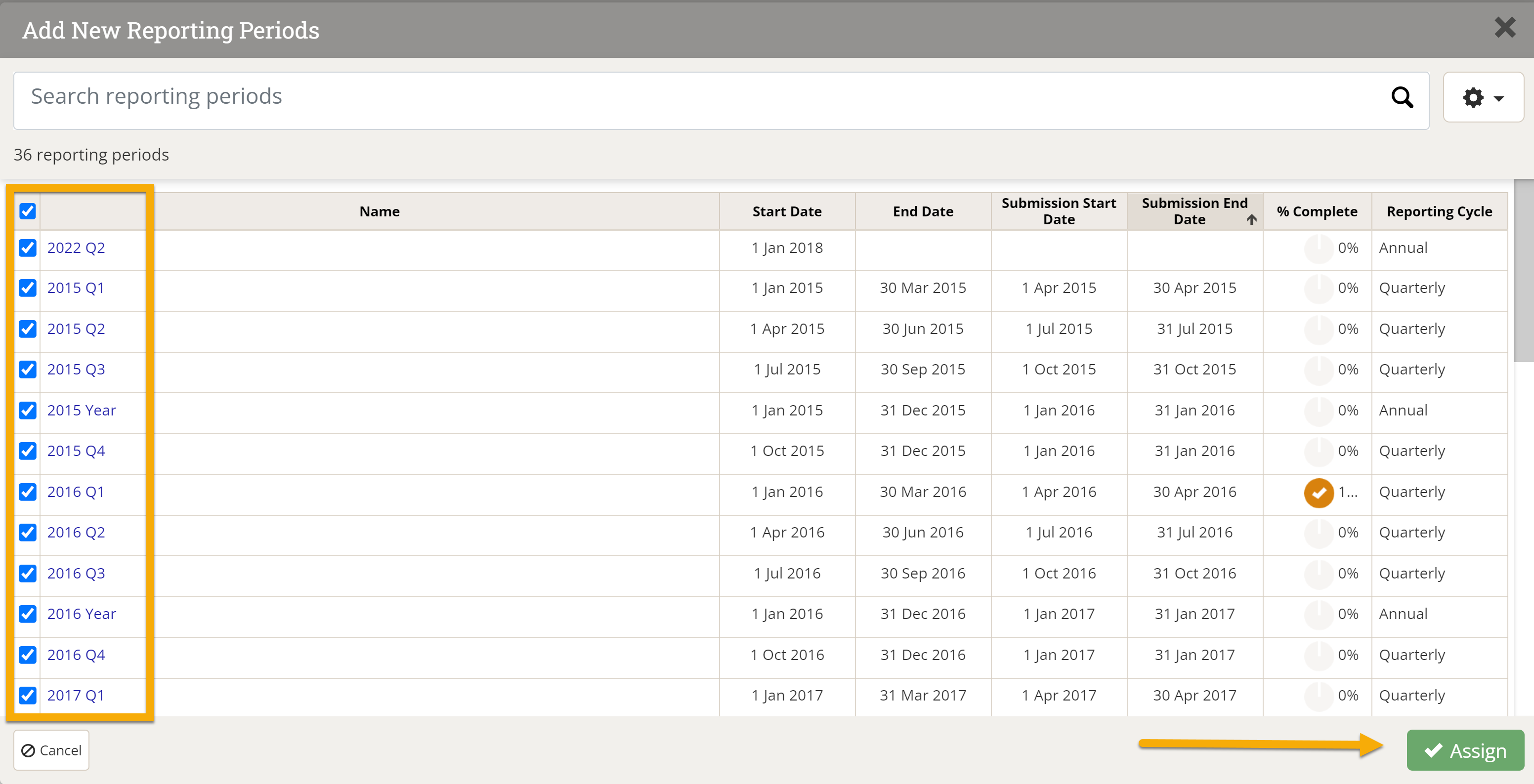
You can filter the available reporting periods by searching for key terms like year.
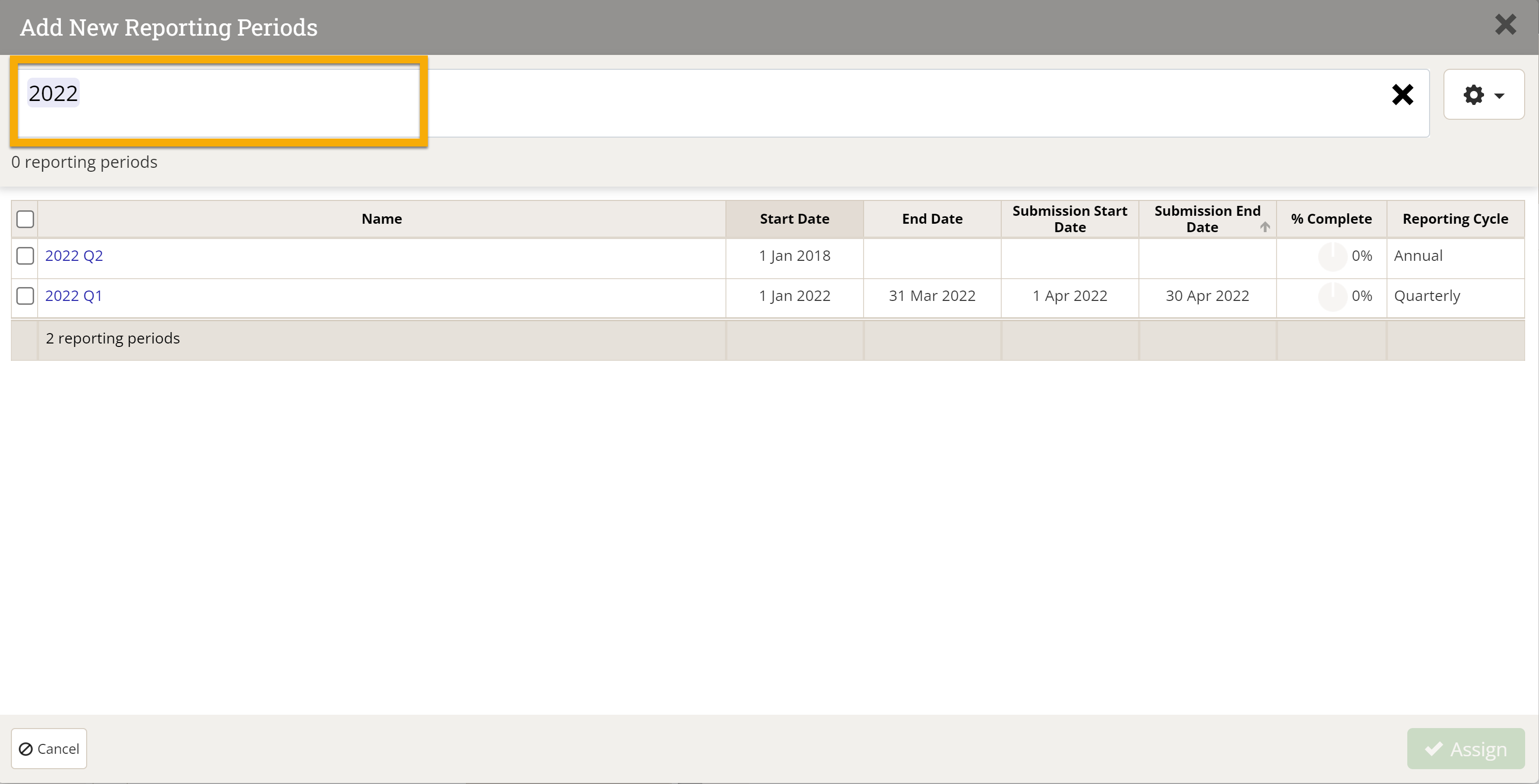
Once you've selected your reporting periods, click + Add Reporting Periods.

Your reporting periods will now appear in the project's Details section:

Add reporting periods by dates
First, navigate to the project index at Program Info > Projects, select your project, and then go to that project's Overview tab.
Scroll down to the Details section and fill in the Dates section. Next click on Add Reporting Period By Dates.
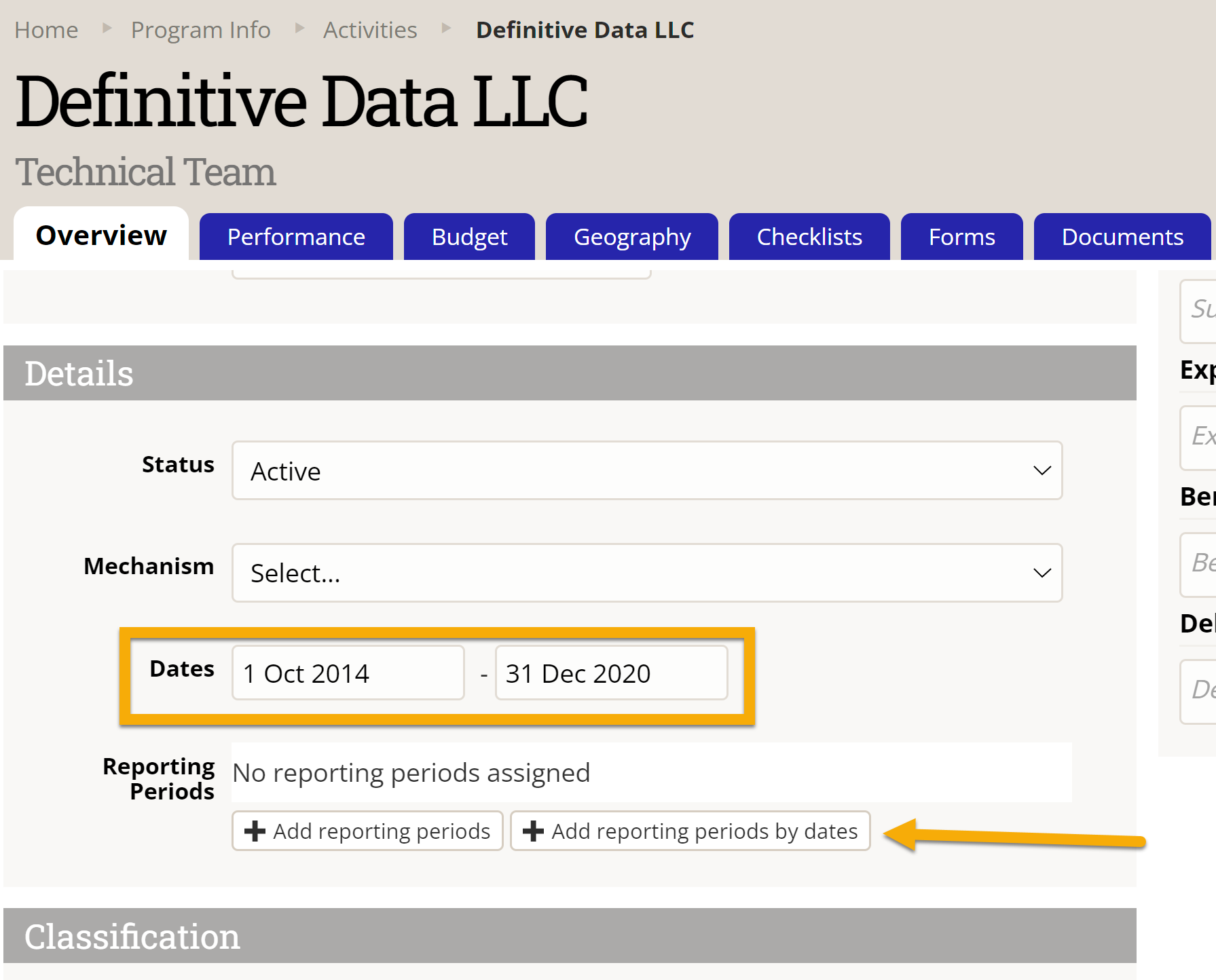
In the pop-up window that appears, select Yes to have DevResults automatically create and assign reporting periods within the Date interval.
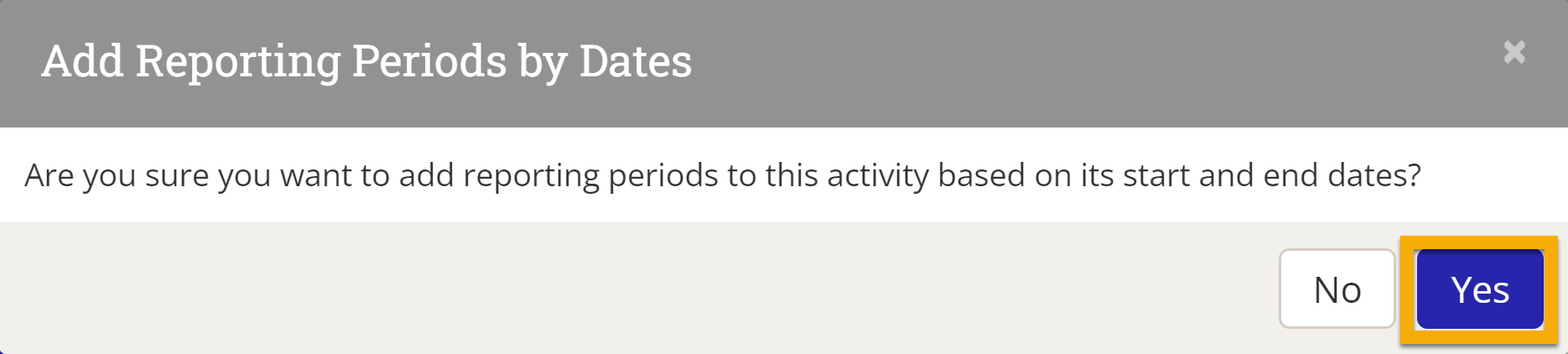
Your reporting periods will now appear in the project's Details section:

Didn't answer your question? Please email us at help@devresults.com.