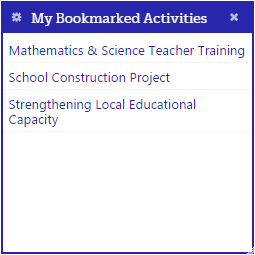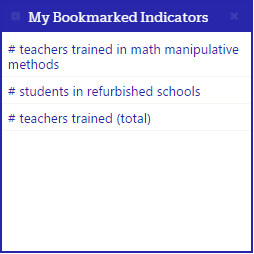Bookmarking pages lets you easily find projects and indicators of interest to you on your dashboard.
Bookmarking a single project or indicator
You can bookmark indicators and projects by clicking on the star in the top right of any project page or indicator page. Here's an indicator page that is not bookmarked:

And here's a project page that is bookmarked:

When you edit a dashboard, you can add tiles of bookmarked projects or bookmarked indicators. The tiles show lists of your bookmarks as links to the project or indicator page.
You can un-bookmark a bookmarked project or indicator by simply clicking on the star again so that it returns to being gray.
Bookmarking multiple projects or indicators
You can also bookmark multiple projects or indicators. On the Project or Indicator index page, select the projects or indicators you would like to bookmark. Then click the "Bookmark" button at the top of the index.
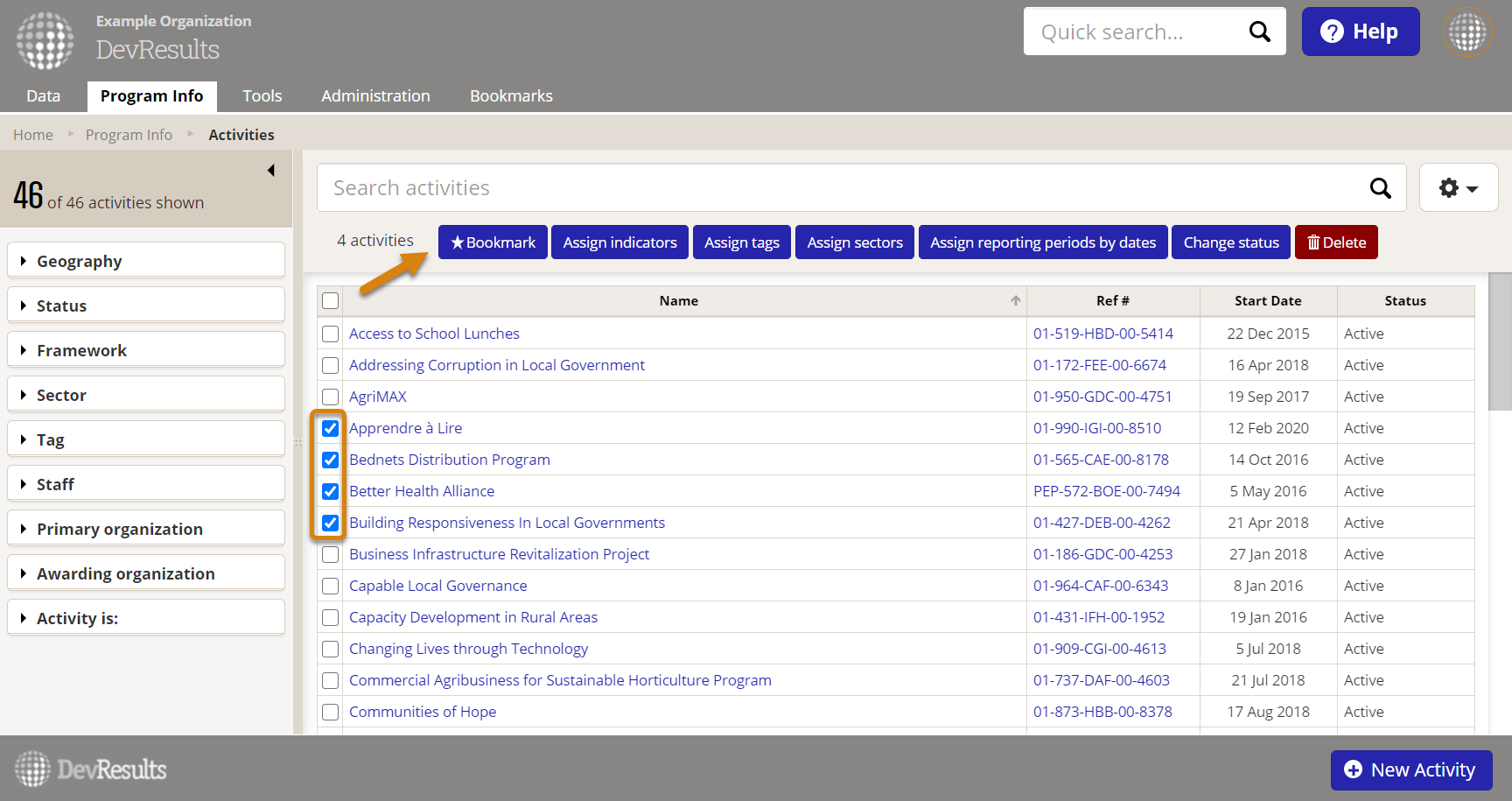
You can filter to view only projects or indicators that have been bookmarked by typing "Is:Bookmarked" in the search bar.
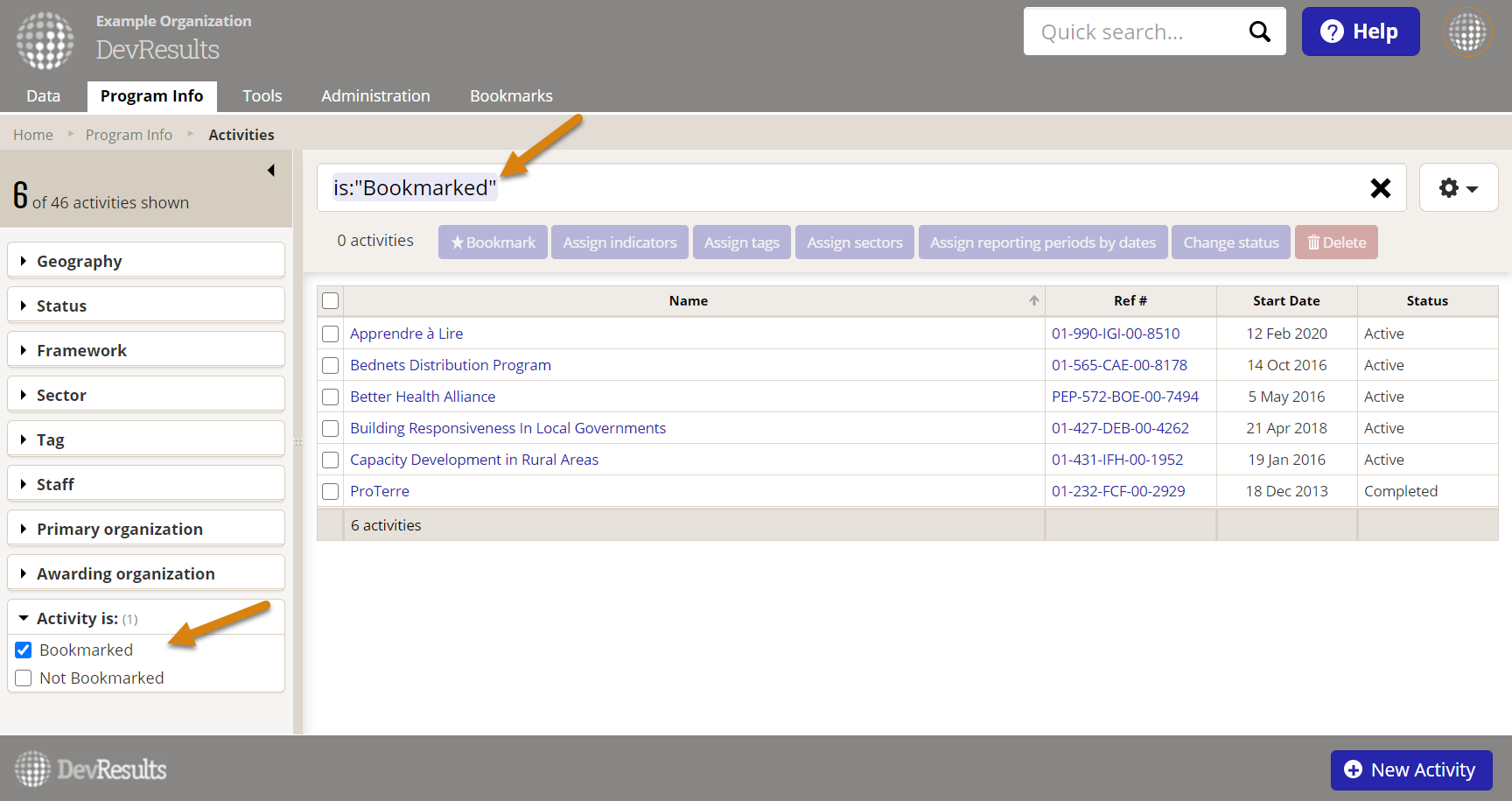
Bookmarks menu
You can access all your bookmarked projects and indicators from any page by clicking on the Bookmarks menu.
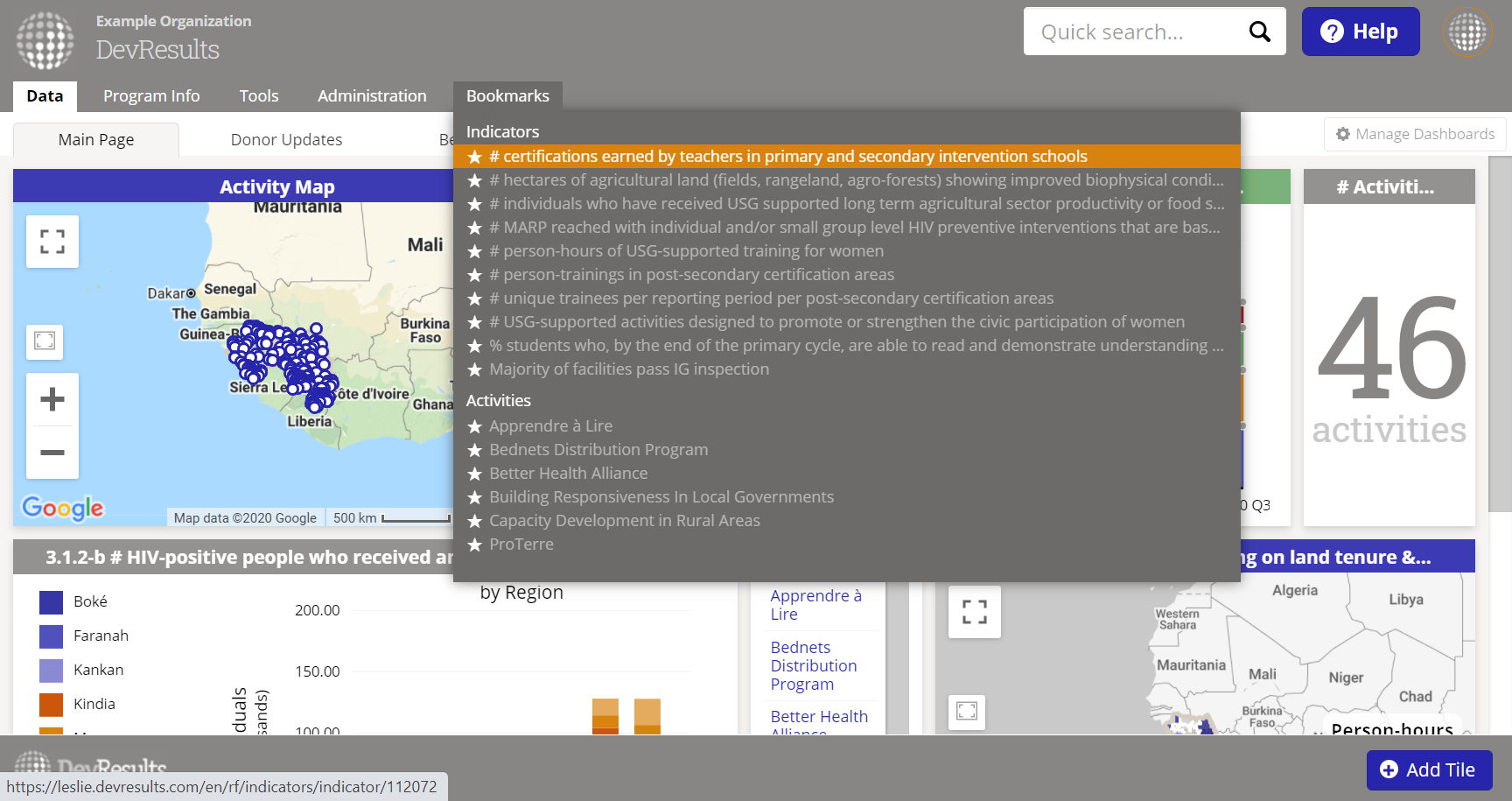
You can also remove bookmarks by clicking on the star next to the project or indicator title you wish to remove.
Didn't answer your question? Please email us at help@devresults.com.