Jump to information about:
Project Budget Tab
Each project has a budget tab for planning budgeting, tracking deliverables, and recording disbursements. We've described the intent and function of each component, but how (and whether) to use features of the budget tab is up to your organization.
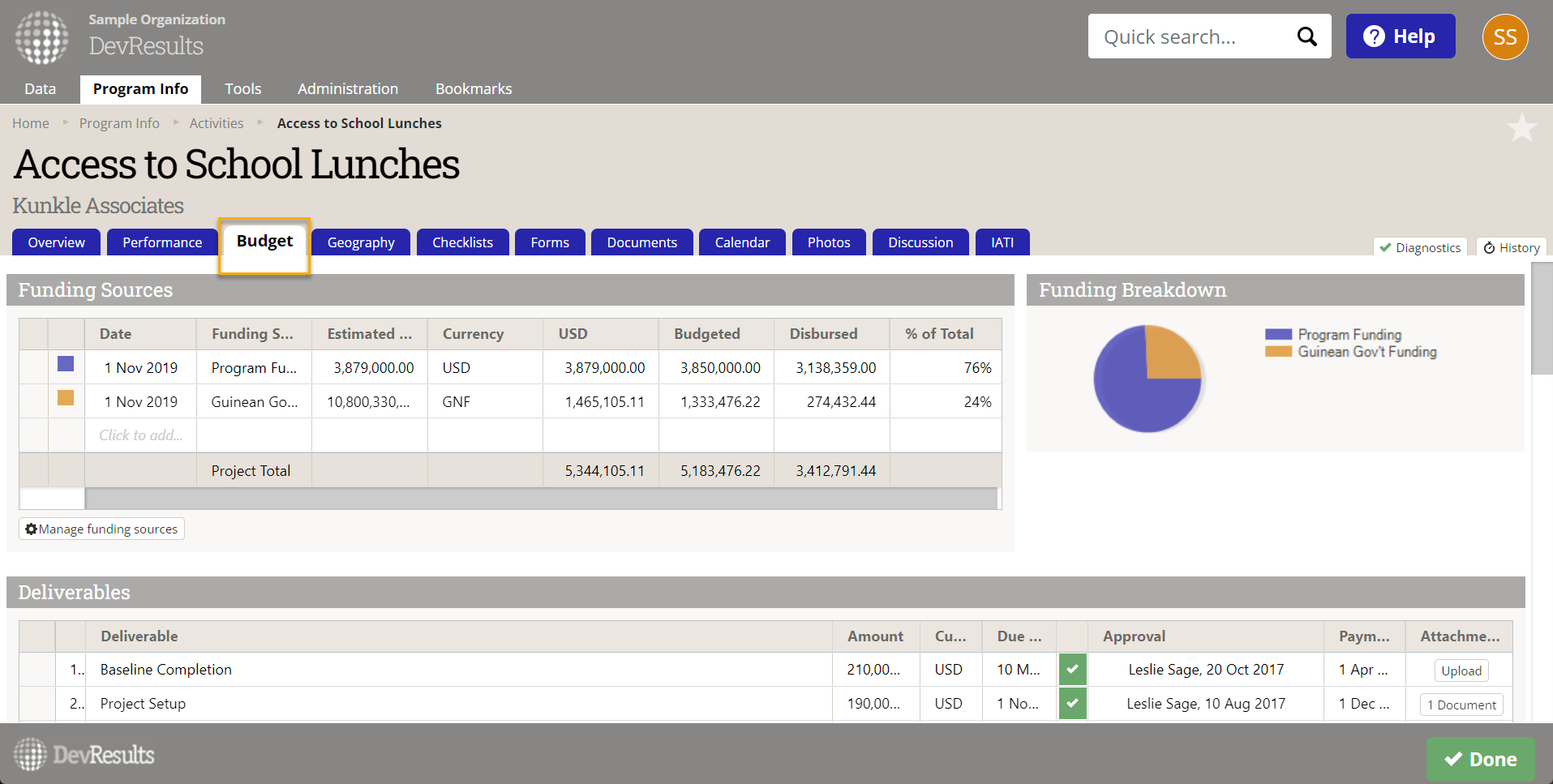
Funding Sources

The Funding Sources table lets you document how much money is apportioned from each funding source for this project.
- Date: Enter the date that represents the allocation of funds from a funding source to this project.
- Funding Source: Select a funding source. (Set funding sources under Administration > Funding Sources)
- Estimated Amount: Enter the estimated amount per funding source for this project.
- Currency: Choose the currency for Estimated Amount (Set your primary and local currency under Administration > Program Settings)
- USD (or your primary currency): Calculates the value of the Estimated Amount based on your exchange rate, if relevant. (Set your exchange rates under Administration > Exchange Rates)
- Budgeted: Calculates the sum of the Amount column from the Budget table (per funding source)
- Disbursed: Calculates the sum of the Disbursements column from the Expenses and Disbursements table (per funding source)
- % of Total: Calculates each row as the value for the USD (or your primary currency) column divided by the total for the USD (or your primary currency) column. This denotes the portion of the project's total funding that's represented by this row.
Deliverables
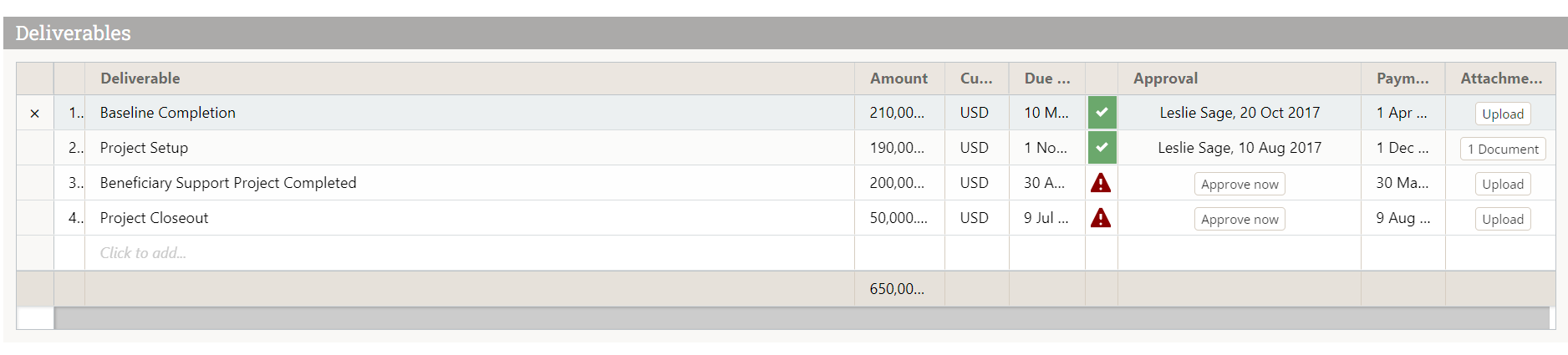
The Deliverables table lets you track and approve your deliverables.
- [Blank]: Deliverables are automatically numbered
- Deliverable: Enter the name of the deliverable
- Amount: Enter the amount for the deliverable
- Currency: Choose the currency for the value in the Amount column
- Due Date: Enter the date the deliverable is due
- Approval: Those with permission to do so can approve deliverables. This provides the name and timestamp of who approved the deliverable.
- Payment Date: Enter the date the deliverable was paid
- Attachments: Upload files documenting the completion of the deliverable
Budget
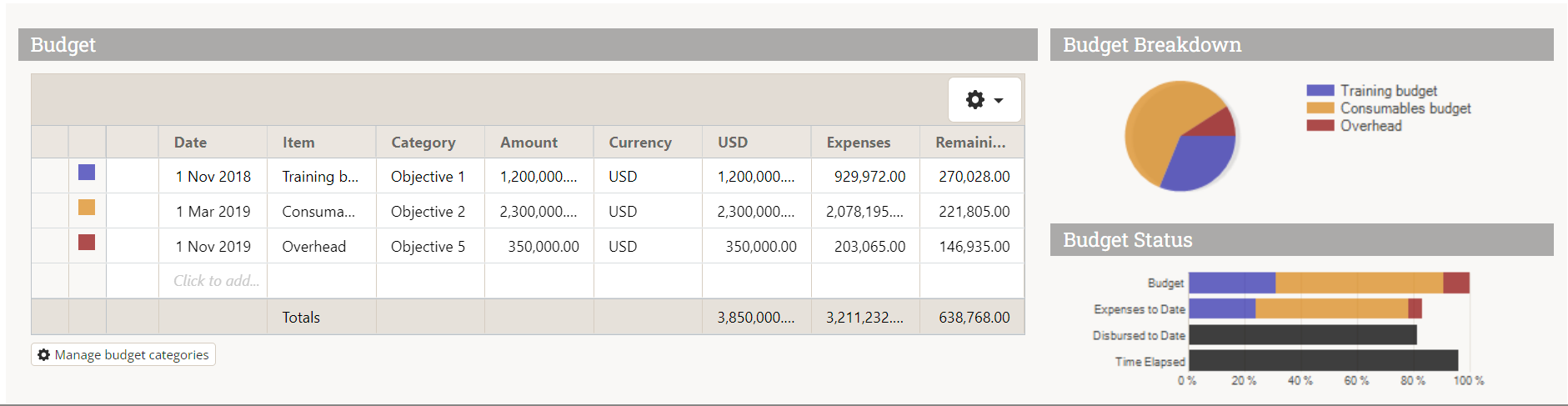
The Budget table is for planning purposes. It's a summary of allocations, not actual payments. You can create your budget per funding category and per funding source for each project. Visualizations are created automatically to provide information about your budget. On any project's budget tab where funding has been added, you can click on "Export Budget Line Items" (to get a template) and "Import Budget Line Items" to import information in bulk.
- Select the tab for the desired funding source above the Budget table
- Date: Enter the date associated with this budgeted amount
- Item Category: Select the Budget Category for the value in the Amount column (Set your Budget Categories under Administration > Budget Categories)
- Amount: Enter the budgeted amount
- Currency: Choose the currency for the value in the Amount column
- USD (or your primary currency): Calculates the value of the Amount column based on your exchange rate, if relevant
- Expenses: Calculates the sum of the Expense column from the Expenses and Disbursements table, per budget category
- Remaining: Calculates the USD (or your primary currency) column minus the Expenses column. This field answers the question of whether you've planned to spend the amount of funding you have for this project.
Expenses and disbursements
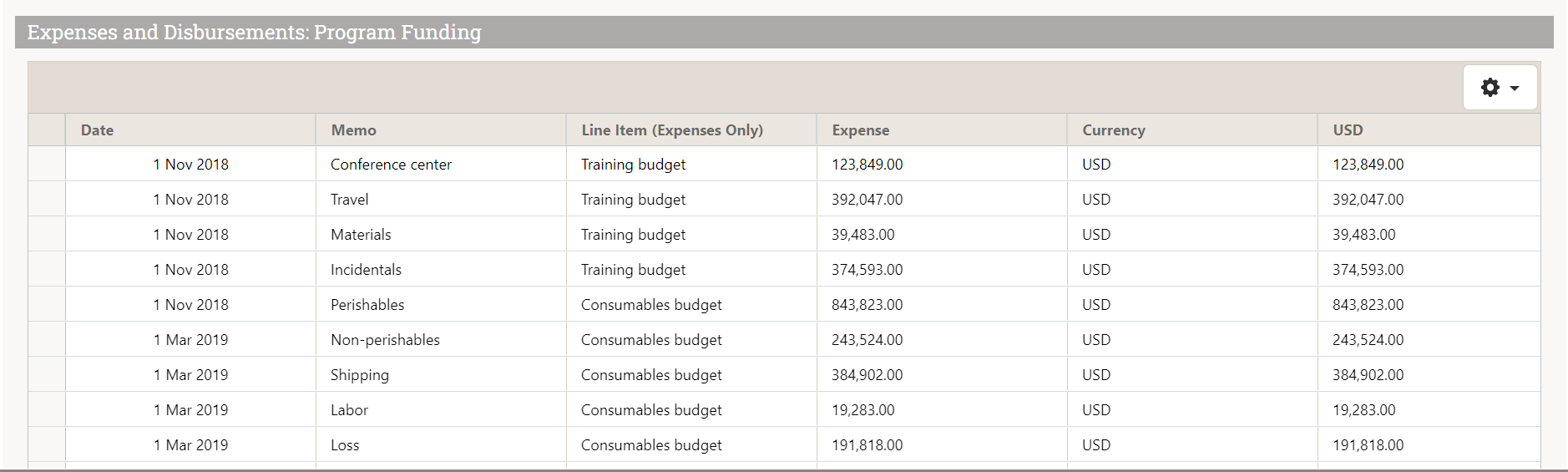
On any project's budget tab where funding has been added, you can click on "Export Expenses and Disbursements" (to get a template) and "Import Expenses and Disbursements" to import information in bulk.
- Select the tab for the desired funding source above the Budget table
- Date: Enter the date that represents the expense or disbursement
- Memo: Enter a description of the expense
- Line Item (Expenses Only): Select the Budget Category for the value in the Expenses column
- Expense: Enter the expected value of the expense
- Currency: Choose the currency for the value in the Expense column
- Disbursement: Enter the actual value disbursed
- Currency: Choose the currency for the value in the Disbursement column
- Balance: Calculates cumulative differential between the Expense and Disbursement columns to date
- Age: Calculates number of days between the current date and the value entered in the Date column
Project Index
Each of these values is computed from the Project's Budget Tab using the Funding Sources table.
NOTE: Each value is calculated using ONLY the funding sources that are starred as "Program's own funding" under Administration > Funding Sources
- Budget: Sum of the Budgeted column of the Funding Sources table
- Obligated: Sum of the USD (or your primary currency) column of the Funding Sources table
- Disbursed: Sum of the Disbursed column of the Funding Sources table
- Remaining: Calculates the Obligated value minus the Disbursed value
- Budget (Local): This is the Budget value in your local currency
- Obligated (Local): This is the Obligated value in your local currency
- Disbursed (Local): This is the Disbursed value in your local currency
Didn't answer your question? Please email us at help@devresults.com.