DevResults provides unlimited document storage in document folders, but we also offer integrations with Dropbox and Google Drive. Either can be used to sync documents, files, and folders in your organizational accounts with DevResults, including the site-wide Documents folder (Global Documents), Project Documents, and Indicator Documents.
From the DevResults app, using a document storage integration works exactly the same as standard DevResults storage. Using an integration gives the added benefit of all the great apps, tools, plug-ins, and features of other platforms, including live collaboration, mobile access, and more.
Users with View & Edit access to the Program Settings page can enable either of these integrations by completing the following steps:
- Enable a Document Storage Integration for Your Site
- Authorize Dropbox
- Authorize Google Drive
- Link Global Documents Folder
- Link Project or Indicator Documents Folders
For more information on document storage integrations, read our frequently asked questions at the bottom of this page.
Be advised: Privacy or sharing settings configured in your Dropbox or Drive account will not apply within DevResults. You are granting access to your DevResults site as a whole to your Dropbox or Google Drive account; therefore, any user that is unauthorized to access content in your account may still be able to access it through DevResults if you do not link your account and folders with care.
Enable Document Storage Integrations for Your Site
By default, all sites are configured to use the built-in document storage provided by DevResults. To change your document storage provider for your site, go to Administration > Settings.
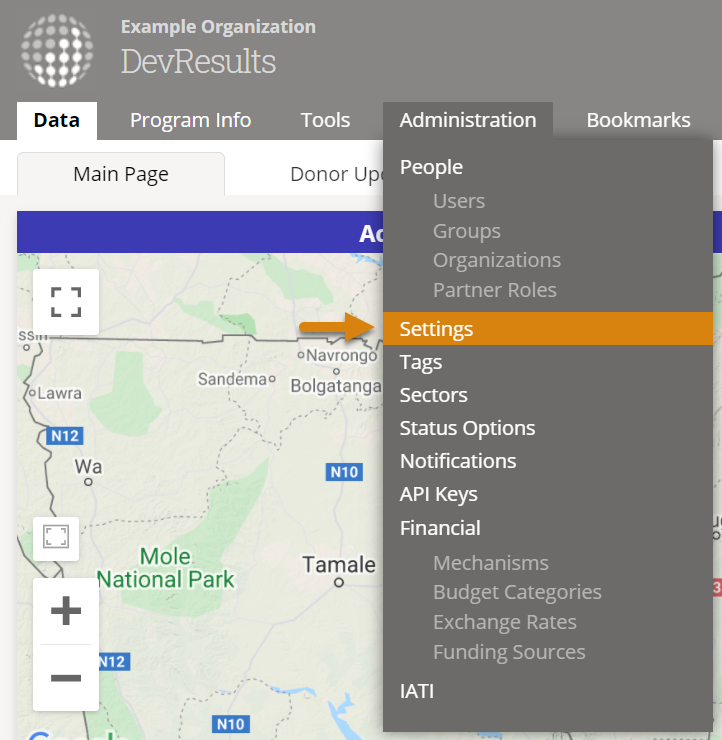
In the Document Storage section, click on the blue Change link to change your storage provider. The pop-up window offers three options:
- Use standard storage provided by DevResults
- Use a Dropbox account
- Use a Google Drive account
Select any of the three options and click on the green Set provider button.
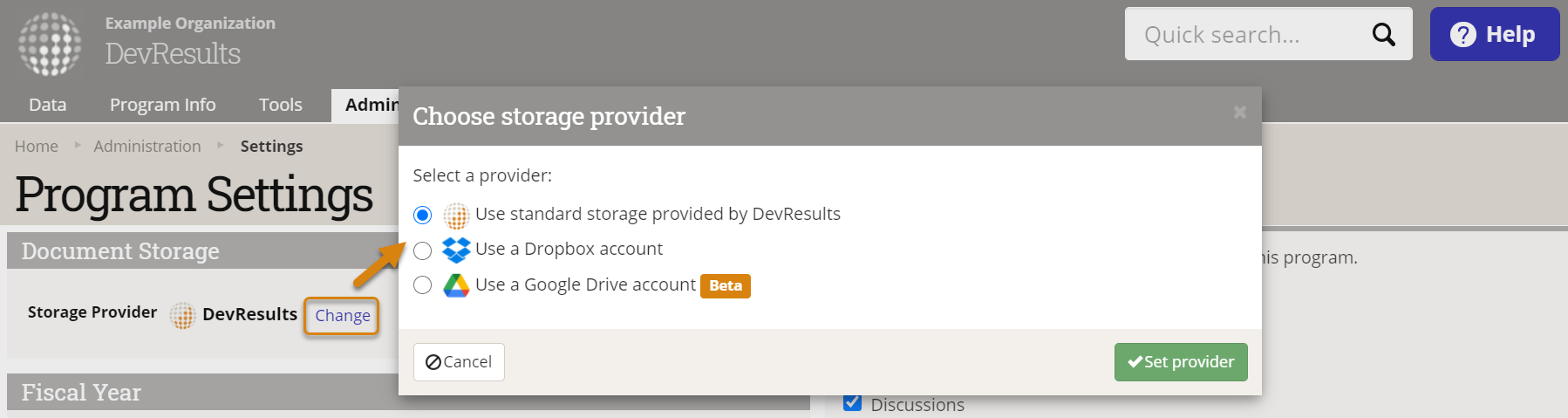
Note: The Google Drive integration is currently in beta testing. This means that while the integration is fully functional, there may be unexpected some unexpected behavior. This beta tag will be removed once Google officially verifies DevResults for integration support.
If you selected standard DevResults storage, no further authorization or configuration is needed. If you selected one of the other integrations, you'll need to authorize Dropbox or Google Drive and and then link your Global Documents folder and Project or Indicator Documents folders.
Authorize Dropbox
To authorize Dropbox, go to the Administration > Settings page, look for the Document Storage section, and click on the blue Authorize button that appeared after you selected Dropbox as a storage provider.
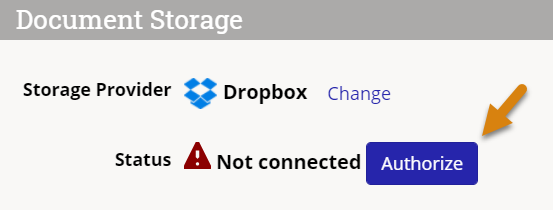
You'll be redirected to a Dropbox authentication window. First, you'll be asked to sign into your Dropbox account, if you aren't already. The screen display will vary based on your Dropbox account settings, but it will ask you a series of questions to confirm that you wish to authorize the DevResults app to access your Dropbox folders. Click through the Authorize or Allow options, and if you have multiple Dropbox accounts, select the appropriate folder when prompted.
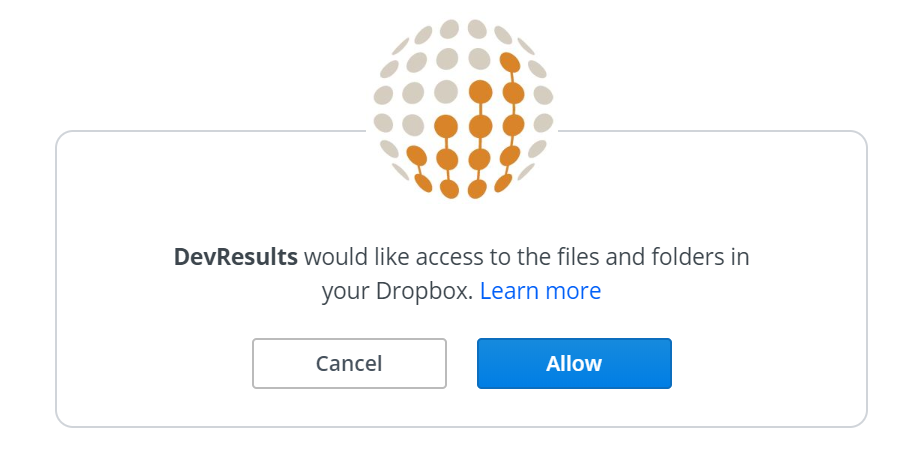
Once you have connected to a Dropbox account, you should be redirected back to the Program Settings page, and you'll now see a new prompt to Select a Folder for Global Documents. If you want to re-connect to a different Dropbox account at any time, simply click Connect your account again and start over.
The new Global Document Folder configuration that appears can now be linked to a Dropbox folder.
Authorize Google Drive
To authorize Google Drive, go to the Administration > Settings page, look for the Document Storage section, and click on the blue Authorize button that appeared after you selected Google Drive as a storage provider.
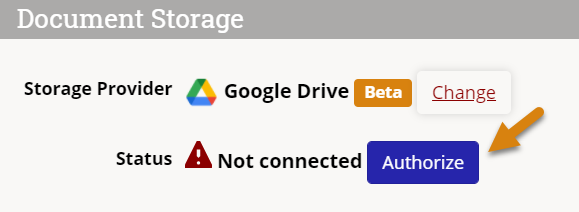
You'll be asked to sign in to a Google account; for privacy reasons, we suggest using a generic organizational account, not a personal or individual account.
Note: Until Google verifies DevResults for integration support, you will likely encounter a warning like this:
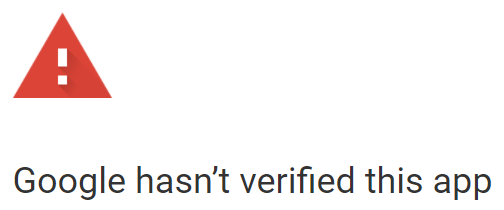
While the warning can be somewhat jarring, bear in mind that this does not reflect on DevResults' security or privacy policies. If you use and trust DevResults (and Google Drive) already, there is no additional risk.
To proceed, click on the Advanced link in the bottom left, which will reveal a new message and link, Go to devresults.com. Click to continue.
You will be asked to allow DevResults access to your Google Drive files. Click on the blue Allow button to continue
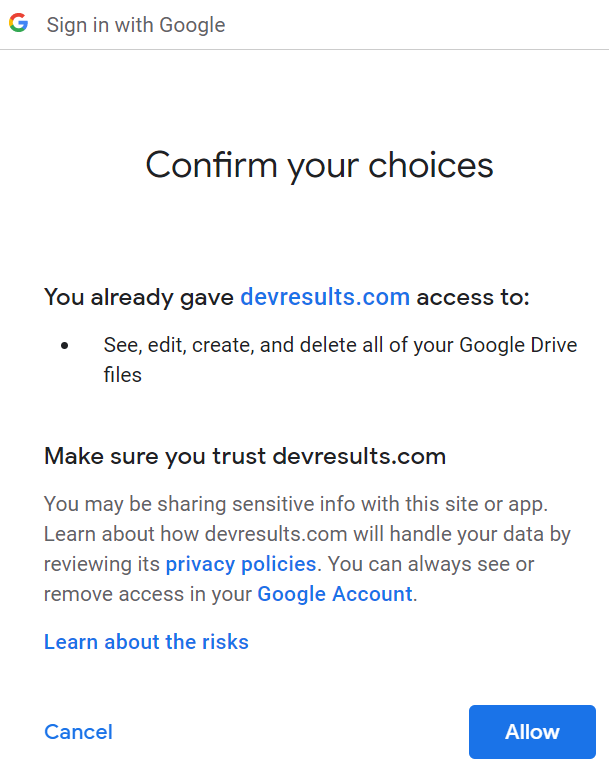
If you successfully authorized and connected your Google Drive account, you should see a green check next to the status message "Logged in."
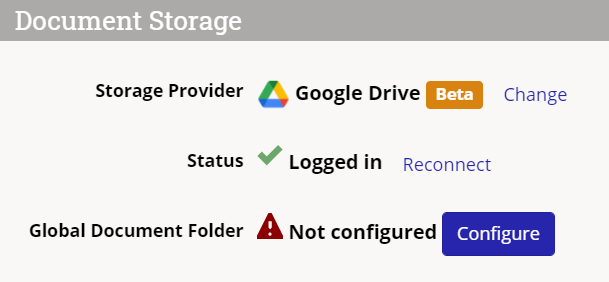
The new Global Document Folder configuration that appears can now be linked to a Google Drive folder.
Link Global Documents Folder
Whether you are using Dropbox or Google Drive, you will need to link your Global Documents folder in DevResults to a specific folder in your document storage provider.
To link your Global Documents folder, go to the Administration > Settings page, look for the Document Storage section, and click on the blue Configure button that appeared after you authorized your storage provider.

Highlight a single folder to link and click the green Set folder button. The folder can be at any level in your Dropbox or Drive folder tree or hierarchy except the 'root' or first-level folder. The Global Documents Folder should contain files, documents, and sub-folders that you wish Owners, Managers, Viewers and other users with Documents permissions to see or edit. Any folder that contains sensitive, private, or otherwise restricted content that is not fit for a broad audience should be avoided.

Now, any user that goes to Tools > Documents will be able to access the files, documents, and sub-folders contained in your selected folder from the Global Documents page.
You can change your selection at any time by simply clicking on a different folder and repeating the steps above. Changing the linked folder, the account, or the storage provider itself will remove all content from the Global Documents page.
Link Project or Indicator Documents Folders
Whether you are using Dropbox or Google Drive, and after you've configured your site-wide Global Documents folder, you'll also want to link individual folders to your Project and Indicator Documents.
Go to the Documents tab on any Project or Indicator page. If you've already enabled a Dropbox or Drive integration for your site, you'll see a warning that "Document storage has not yet been configured for this project/indicator." To remedy this, click on the blue Configure button to the right.
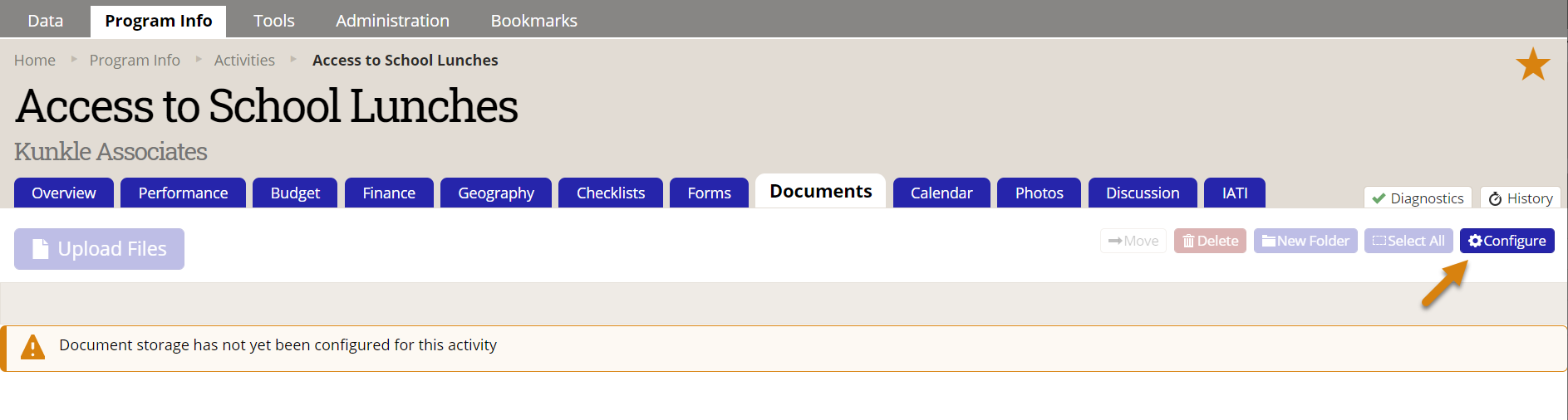
You'll see a pop-up window with the folder tree or hierarchy of your Dropbox or Drive account, similar to the one used to select a root folder for Global Documents. Click the arrows to the left of each folder to expand the folder tree. Click to highlight the appropriate sub-folder in order to link it to the Documents folder for your project or indicator. Click the green Done button to return to the Documents tab.
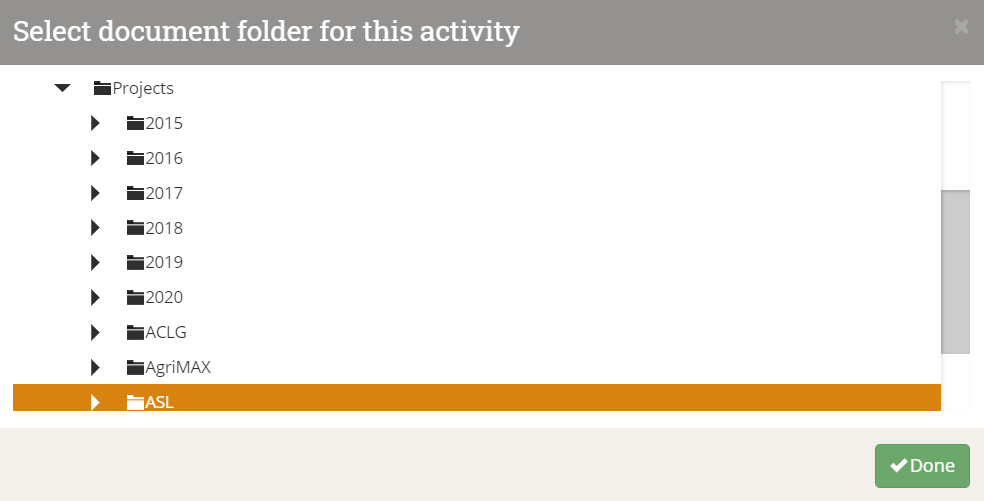
Refresh the Documents tab page to see files and sub-folders appear. You may now create new folders, upload new files, or delete existing items, and all changes will be synced with your Dropbox or Drive folder in real time.

You'll need to repeat these steps for every Project and Indicator Documents tab.
Frequently Asked Questions
Below you will find additional information regarding the Dropbox and Drive integrations.
Why should I integrate my organizational Dropbox or Drive account with DevResults?
If you already use these platforms to manage your organization's files, this integration provides three benefits:
- Clarity: Documents are only useful if they are highly accessible to users, but maintaining parallel filing systems creates confusion about which system is the "single source of truth" for documents. Linking them together gets you the best of both worlds: your storage provider, Dropbox or Drive, will persist as your single source of truth, but all your DevResults users can interact with content through the DevResults documents folders.
- Access Control: If you have partners who should not see other projects' or organizations' files, giving them direct access to your organizational platform can be a bit of a permissions nightmare. Using our integration, you guarantee that partners only ever see the files and folders in the folder that you explicitly assigned to their projects.
- Bulk Updates: If you normally use the desktop client for Dropbox or Drive, you can continue uploading and reorganizing documents and folders there. All of those changes will be reflected in DevResults in real-time. Similarly, any changes to files or folders in DevResults will be reflected in your other platforms as well.
How does it work?
DevResults utilizes the storage providers' APIs (application program interface) to access files, folders and content as a third-party app.
You can read more about how Dropbox manages third-party app integrations on the Dropbox website, and you can read about how Google Drive allows apps and services to access your account on the Google Support website.
Who can configure a Dropbox or Drive integration?
Only users who have both View & Edit permissions to access DevResults Program Settings for their site (typically site Owners), as well as access to the organization's Dropbox or Drive account, can enable the integration.
Who can make changes to documents?
Because the folders and documents are exposed within DevResults, the DevResults permissions for Documents dictates who can view and edit these documents. If you want to restrict which users can create/edit/delete documents in DevResults and, by extension, in Dropbox or Drive, we recommend reviewing all your group permissions for Documents to enforce those restrictions.
How are changes tracked in Dropbox or Drive?
All changes to folders and documents made within DevResults' documents interface will be reflected in Dropbox or Drive under the user account provided in the DevResults Program Settings page.
Which parts of DevResults can I link to Dropbox or Drive?
Any document page in DevResults can be linked to Dropbox or Drive, including:
- Global Documents (the documents tab in the main navigation)
- Individual Project Documents tabs
- Individual Indicator Documents tabs
At the moment, it is not possible to integrate Dropbox or Drive with the DevResults Photos Library.
Can I integrate DevResults with other document storage solutions?
Not yet, though we are always open to investigating new integrations that serve our users. If you have a suggestion for another document storage integration, let us know at help@devresults.com.
Didn't answer your question? Please email us at help@devresults.com.