Commonly, organizations report on an indicator for a while and then retire that indicator in favor of updated versions. In most cases, organizations will want to keep the data for that original indicator. In DevResults, this workflow is captured by marking an indicator as inactive. DevResults also offers an advanced option if an indicator should be retired for only some projects. In this article:
- What happens when an indicator is deactivated?
- How to deactivate an indicator
- How to deactivate a shared indicator for only some projects
What happens when an indicator is deactivated?
- Inactive indicators cannot be newly assigned to projects.
- Inactive indicators are excluded from templates for direct data entry.
- Inactive indicators remain in the indicator index. You can filter out inactive indicators by selecting Active in the bottom Indicator is section of the left-hand indicator index filters.
- project-indicator assignments are still visible on the indicator definition page and the project overview pages.
- A thumbnail graph of data for the indicator is still visible on the project performance tab, but the indicator is labeled "inactive" and you have the option to filter the page to hide inactive indicators.
- There's no change to any data for an inactive indicator and you can still create visualizations for inactive indicators on the indicator's reports tab, in dashboards, and in MultiMatrix.
- There is no change to an inactive indicator's assignments to framework objectives.
How to view only active indicators in the indicator index:

How to view only active indicators on the project performance page:
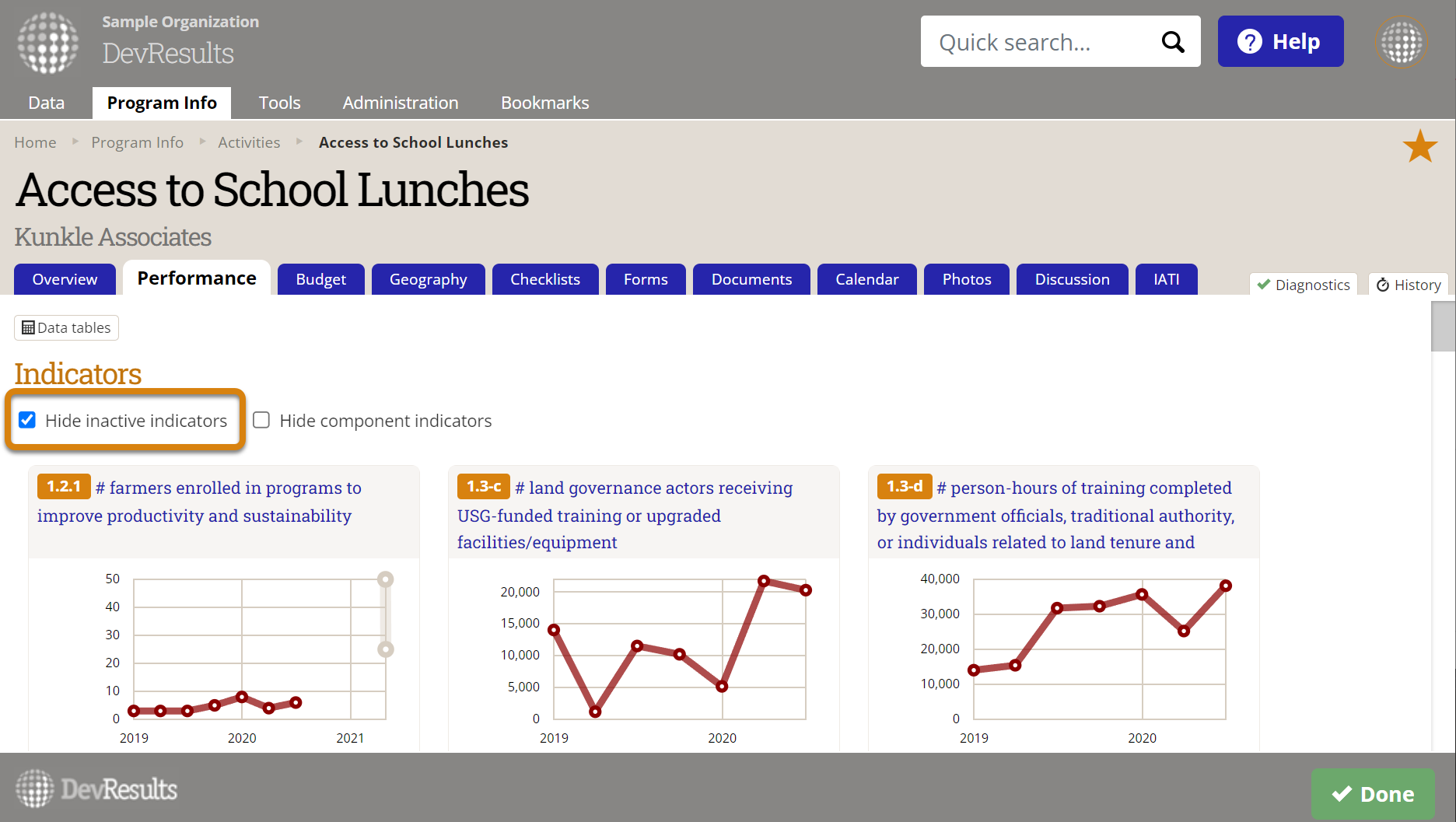
How to deactivate an indicator
If an indicator should be deactivated for all of its assigned projects (or is not reported per project), there are three ways to deactivate it.
1) Uncheck the Indicator is active box on the Indicator Definition tab.

2) Select one or more indicators in the indicator index and click the Mark Inactive button.

3) You can also export some or all of the indicator index, change values in the Active column to False, and import the updates. Read more about editing indicators with an Excel import.
How to deactivate a shared indicator for only some projects
If an indicator is shared by many projects, and some but not all projects need to continue reporting on that indicator, it wouldn't make sense to deactivate the indicator itself. It might be temping to remove the project assignment from the indicator, but this would require confirming that you wish to delete historic data.
The solution is to create a new empty reporting cycle to which you can assign to indicator project assignments that you wish to deactivate. You can set the interval and submission periods for the reporting cycle to zero. You will not need to assign any reporting periods to this reporting cycle.
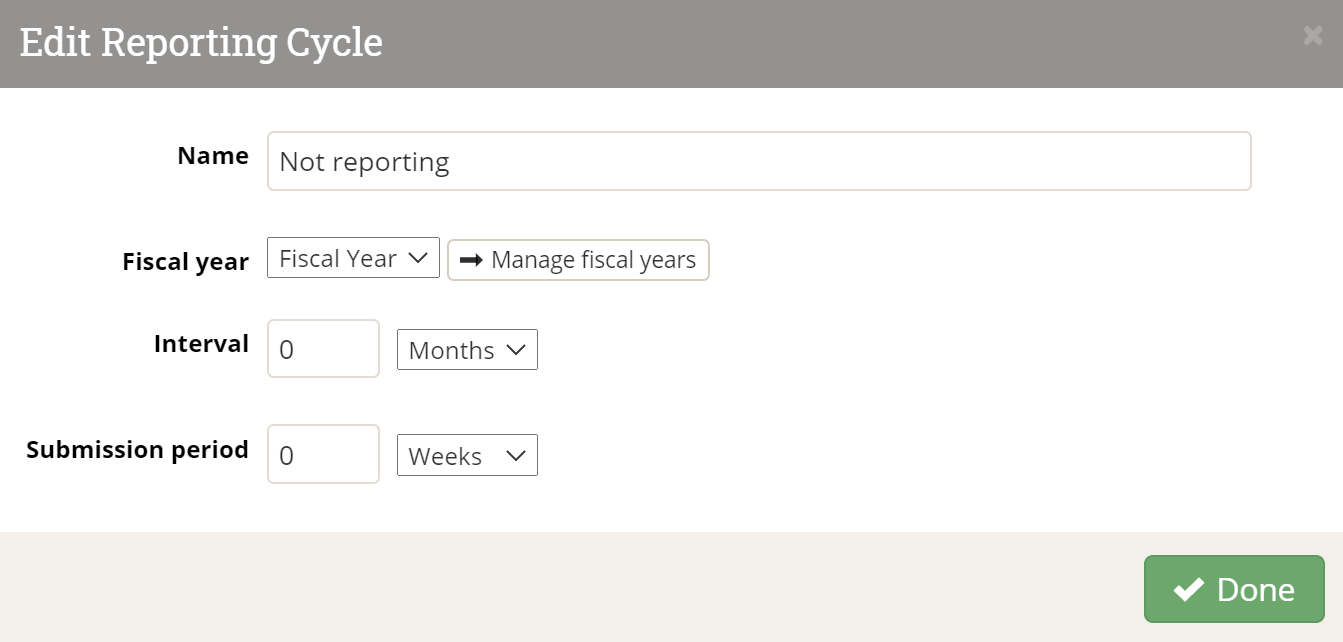
To deactivate a single project-indicator link, use the button to Allow reporting cycles to vary over time, either on the Project Overview tab or the Indicator Definition tab, to define a custom timeline that will remove the project from active reporting going forward.
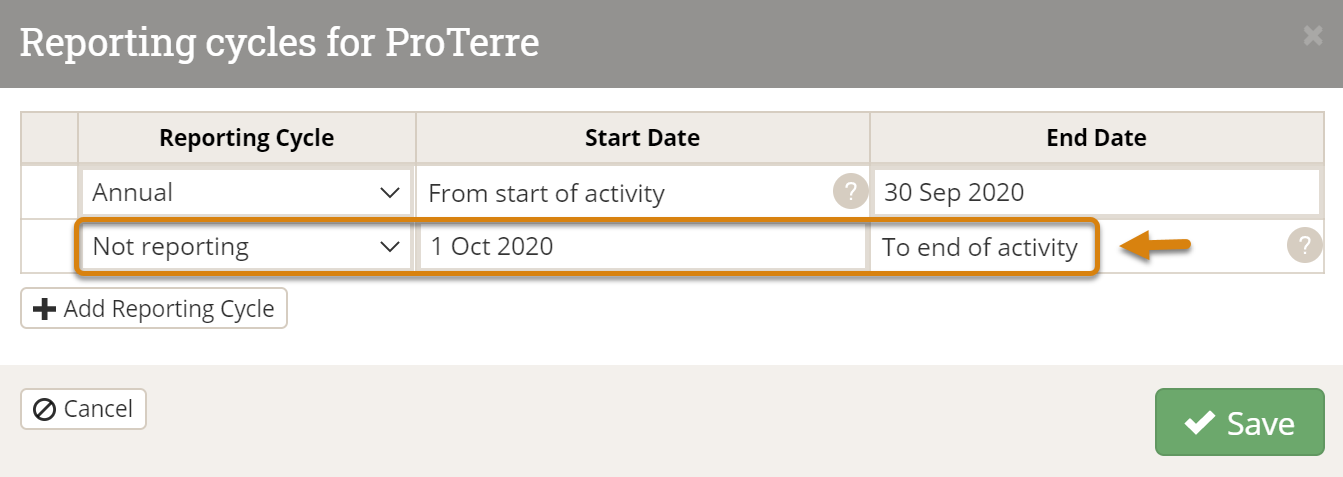
This will ensure that historical data is preserved while removing the indicator from all future reporting periods.
Didn't answer your question? Please email us at help@devresults.com.