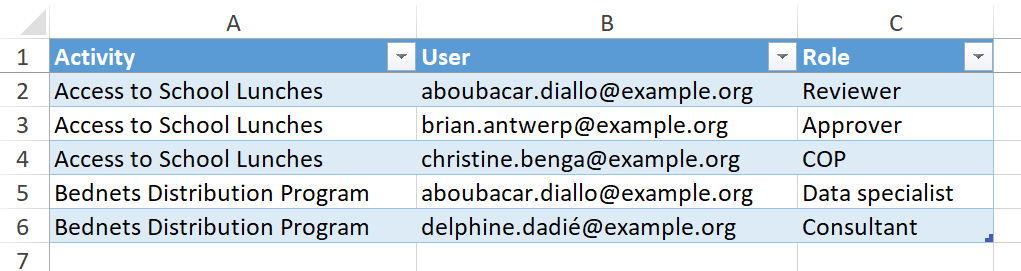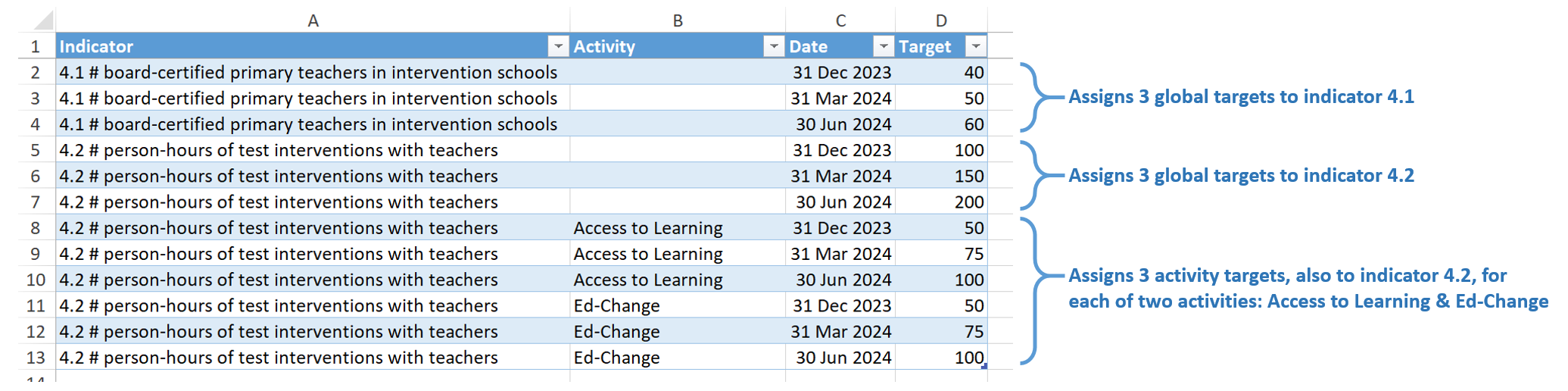Users have the option to make many kinds of changes to their DevResults site in one place by using the Bulk Imports page. Additions of projects, indicators, locations, targets, and more can be done by completing and importing Excel templates. Most of the templates on this page can be accessed on the index page for each part of the system, but there are tools that offer functionality not found elsewhere in DevResults. This article covers how to use the Bulk Imports page and things to consider when doing so.
Note: This page is currently only available to users who belong to permissions groups with the Owner role enabled.
- Using Bulk Import Templates: Most templates follow this pattern. Find additional links below for unique templates.
- List of bulk import templates:
- Projects
- Users
- Indicators
- Locations
- Organizations
- Reporting Periods
- Result Frameworks
- Disaggregations
- Project Roles - Assign users to projects
- Indicator Targets - Import targets
- Mechanisms
- Tags
- Project Geography Mappings - Assign geographies to projects
- Project Indicator Mappings - Assign indicators to projects
- Narratives
Using the Bulks Import Page
The Bulk Import page can be found under the Tools > Bulk Imports.
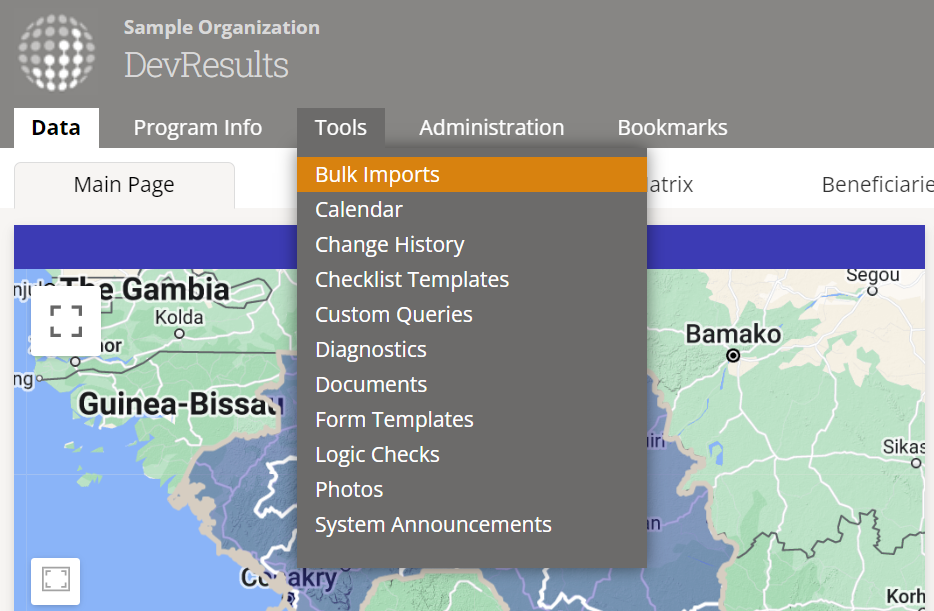
The Bulk Imports page shows a list of all available templates:
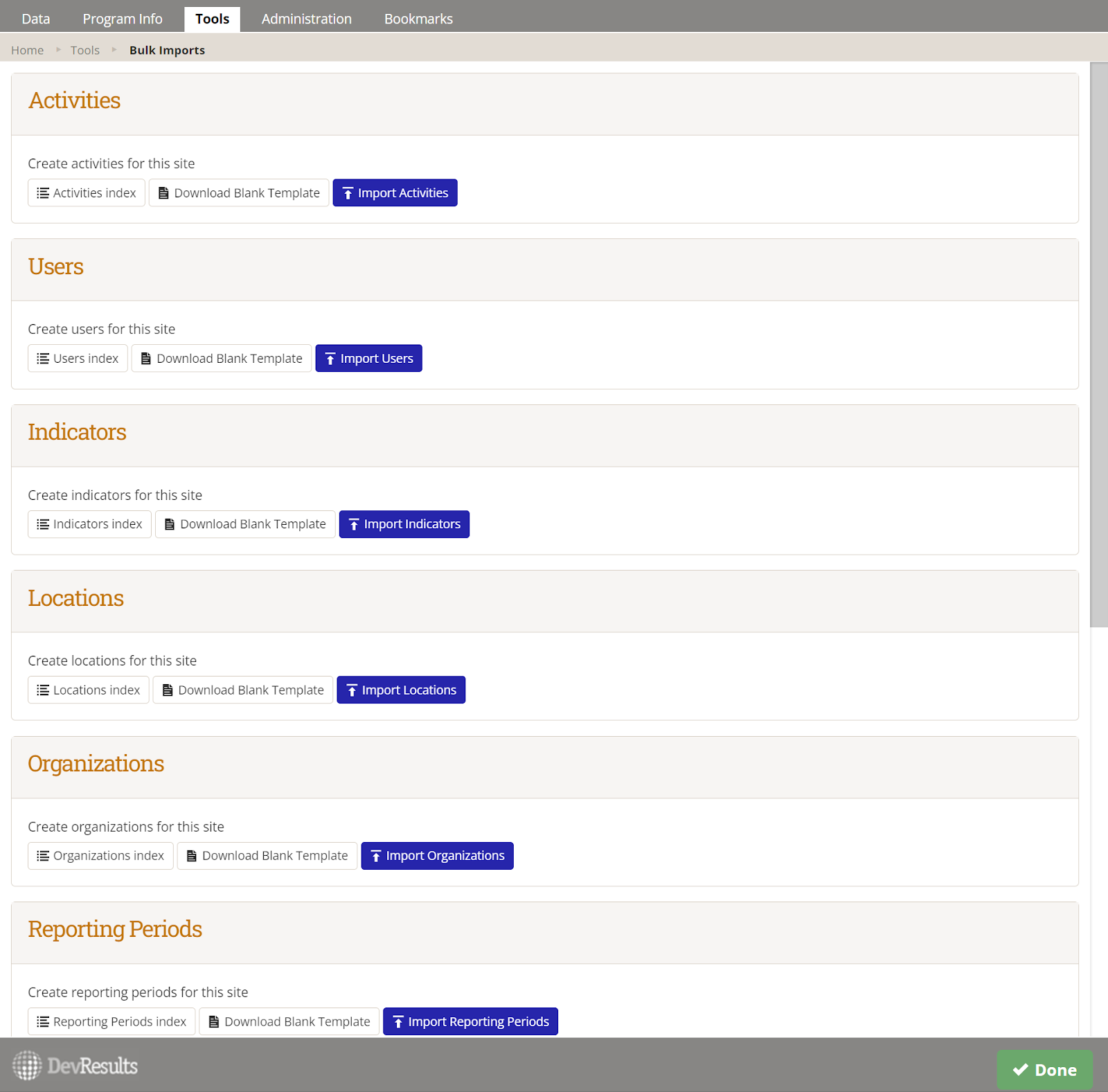
To add new projects (for example):
- Click on the Download Blank Template button in the projects section. Fill out the Excel template with new projects and save it.
- Import the completed template by clicking on the Import Projects button and choosing your edited file.
- Note: The Projects Index button takes you to the list of all of your projects. Navigate to this page if you want to access a project or make edits to projects.
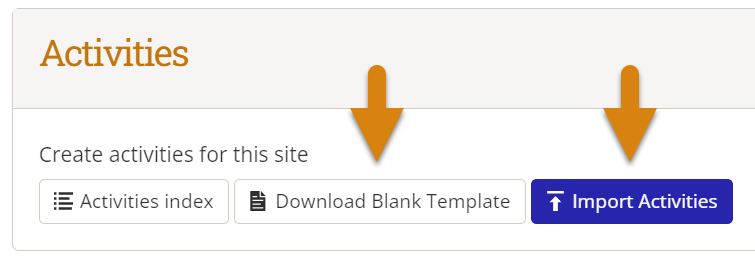
Each section of the Bulk Imports page provides an different excel template that can be downloaded and populated with new information. For example, when adding multiple new disaggregations, download the blank template in the Disaggregations section. This template is same as the template you can download from the Disaggregations page, and can be uploaded in either place. The same is true for each template and the index page for that kind of information.
Assigning Users to Projects
The Project Roles section provides an import option not available elsewhere in DevResults. There are other easy tools for assigning users to projects, but this template enables you to use an Excel import to assign multiple users to multiple projects.
In this template:
- Each row should contain the assignment of one user to one project. Add as many rows as necessary for multiple users for a project, or multiple projects for a user.
- By default, the project dropdown uses the name, but it works just as well to use the short name, code, or reference number, if those values are all unique in the site. Tip: To get rid of the restrictions of the dropdown menu, copy/paste a blank cell where you need it.
- The user must be identified with the email they use to log into the site.
- The Role column is optional: this can be used to describe an individual's responsibility with regard to that project. While someone's job title might be "Senior M&E specialist", their role for a particular project might be "Reviewer", for example.
In this example, we're assigning three users to "Access to School Lunches" and two users to "Bednets Distribution Program". Aboubacar will be assigned to both projects:
Importing Targets for Multiple Indicators
The Targets section provides an import option not available elsewhere in DevResults. While users can import targets for an individual indicator on that indicator's targets tab, this template enables you to use an Excel import to assign multiple targets to multiple indicators and projects at one time.
In this template:
- Each row should contain a single target for a single indicator for a particular date. (The date should align with the end of a reporting period.)
- The Project column should be left blank for 1) global targets or 2) indicators not reported per project.
In this example, we're assigning targets to two indicators: 4.1 and 4.2.
- Indicator 4.1 will have 3 global targets, one for each of 3 different quarters
- Indicator 4.1 will have:
- 3 global targets
- 3 project targets for the Access to Learning project
- 3 project targets for the Ed-Change project
Note: Targets should be entered incrementally (the goal for just that period) or cumulatively (the total goal up to that point) depending on how target entry is defined for that indicator on the indicator's definition page.
Assigning Geographies to Projects
The Project Geography Mappings section provides an import option not available elsewhere in DevResults. There are other easy tools for assigning geographies to projects, but this template enables you to use an Excel import to assign multiple projects to multiple geographies.
In this template:
- The template contains a tab for each geographic level in your site.
- Each row should contain the assignment of one project to one geography. Add as many rows as necessary for multiple projects for a geography, or multiple geographies for a project.
- By default, the projectdropdown uses the name, but it works just as well to use the short name, code, or reference number, if those values are all unique in the site.
- For locations, you can use the name, code, or name+code (such as Yatia - p1008).
- For geogrpahies, you can use the name, code, full name (e.g. Amalfi, Antioquia, Colombia), or lineage (e.g. Colombia / Antioquia / Amalfi).
- Tip: To get rid of the restrictions of the dropdown menu, copy/paste a blank cell where you need it.
Assigning Indicators to Projects
The Project Indicator Mappings section provides an import option not available elsewhere in DevResults. There are other easy tools for assigning indicators to projects, but this template enables you to use an Excel import to assign multiple projects to multiple indicators.
In this template:
- Each row should contain the assignment of one project to one indicator. Add as many rows as necessary for multiple projects for an indicator, or multiple indicators for a project.
- By default, the project dropdown uses the name, but it works just as well to use the short name, code, or reference number, if those values are all unique in the site.
- For indicators, you can use the name, the code, or the code+name (such as 1-c # individuals trained)
- Tip: To get rid of the restrictions of the dropdown menu, copy/paste a blank cell where you need it.
Didn't answer your question? Please email us at help@devresults.com.