The checklists feature lets you keep track of tasks and assign them to particular users. For information about creating and using checklists, please see Checklists.
You might have a checklist that you'd like to use multiple times, for multiple projects, or for any sequence of tasks that need to be done frequently or regularly. For this, you can create a checklist template. A checklist template lets you save a single list of tasks, then to add that checklist to any project from a dropdown menu. Then, you can assign due dates for the tasks in the list and assign them to the appropriate users.
There are two ways to create a checklist template:
Creating a checklist template from scratch
To create a checklist template, go to Tools > Checklist Templates.
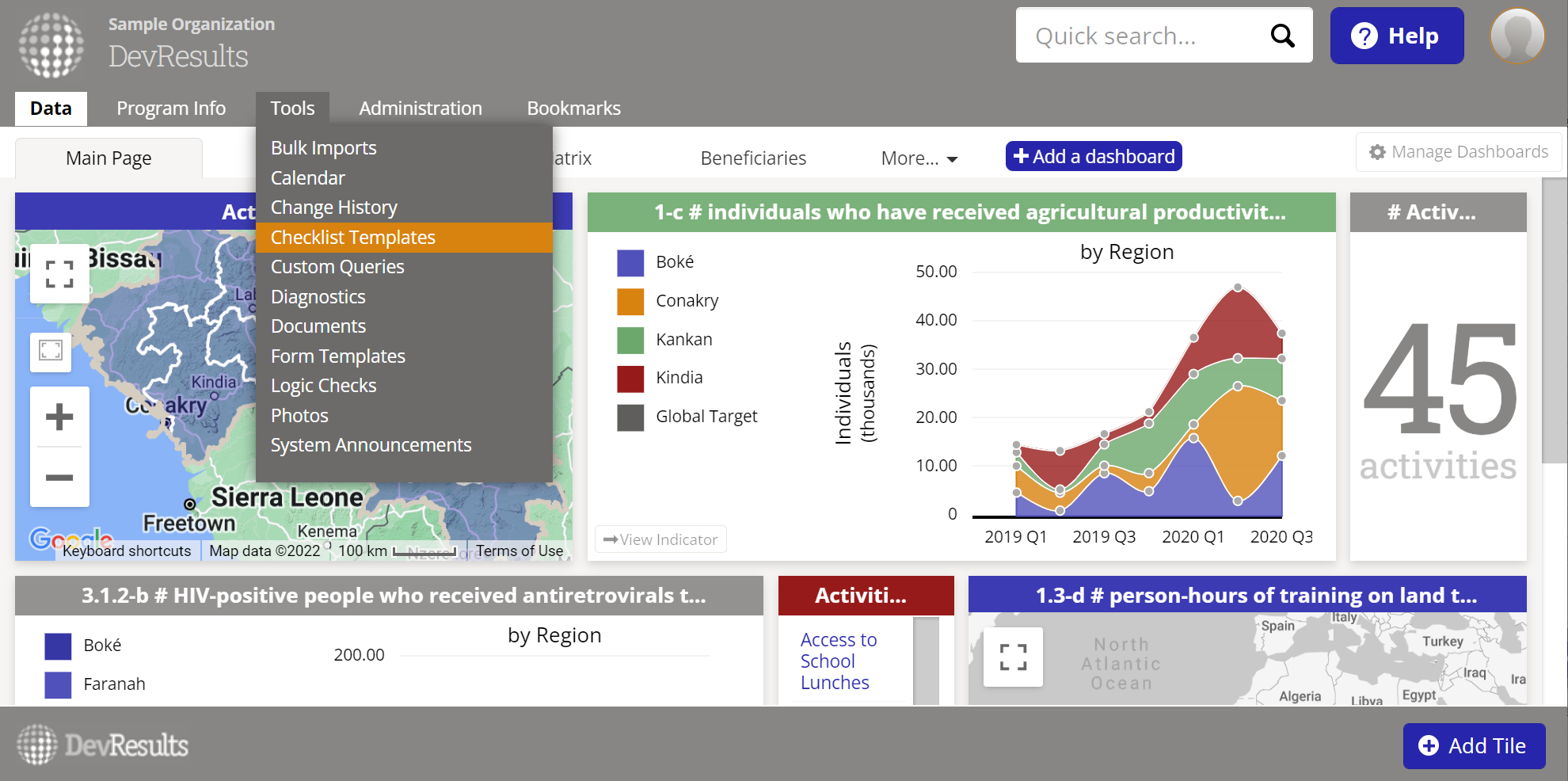
The Checklist Templates page looks similar to the project checklist page, but with fewer available fields. To create a template, click the blue New Template button and give your new checklist template a name. After clicking on the green Create Template button, type new checklist items or tasks in the "Click to add..." field. You can also add a default assignee, if appropriate (if not, just leave that column blank).
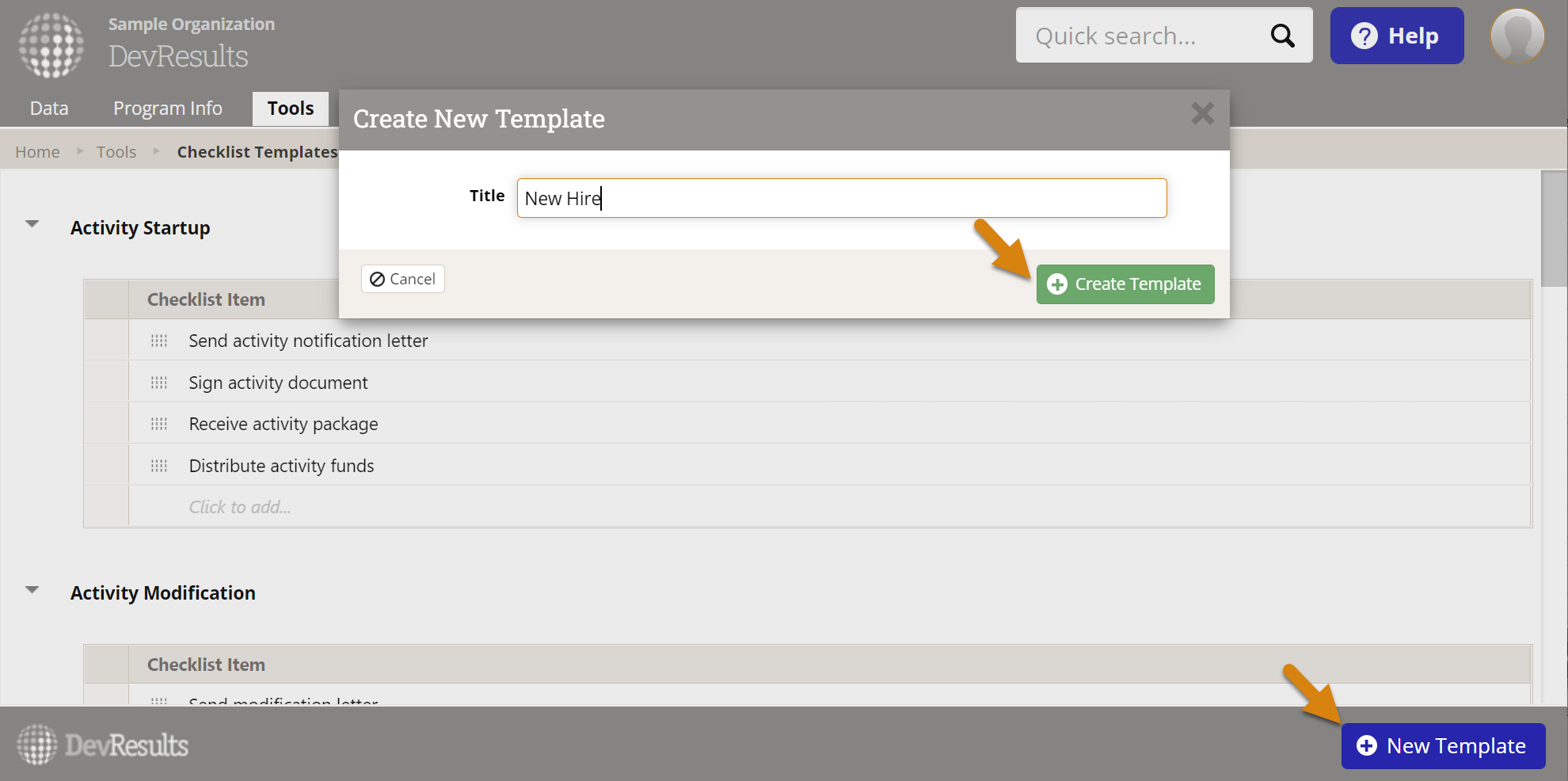
Now, when you go to a project checklist tab and create a checklist, you can select your new checklist template from the dropdown menu.
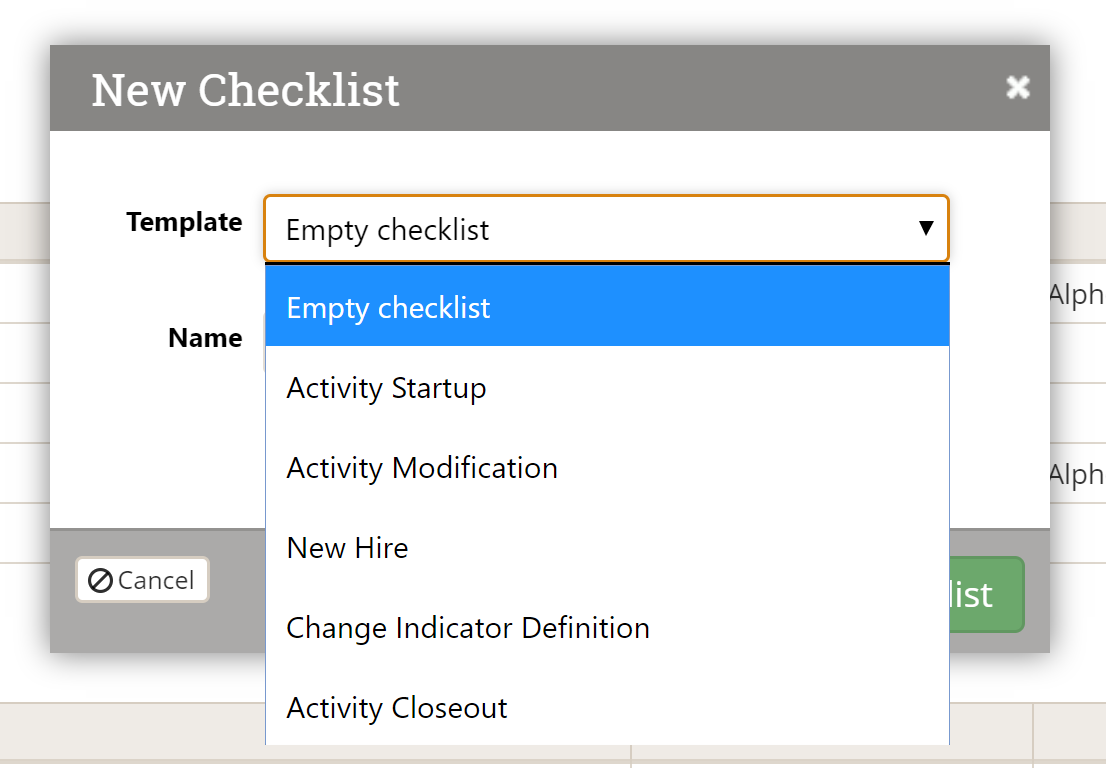
Optionally, you can edit the checklist name from the template default, then click the Add Checklist button.
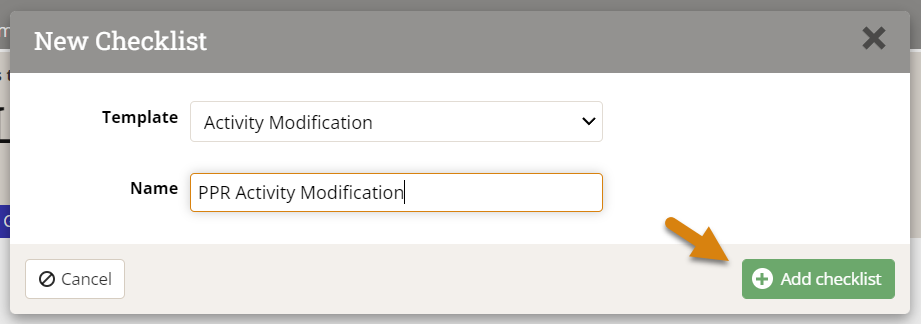
The checklist will be added to the page page. You can then assign users and due dates to each task, just like with any other checklist.
Creating a checklist template from an existing checklist
Alternatively, you can convert an existing checklist into a checklist template. Once you've found the project checklist you'd like to use as a template, hover over the checklist.
Click the Save as checklist template button that appears in the upper right. This will copy the checklist name and checklist items to the checklist templates page. You can then go to Tools > Checklist Templates to make any further refinements.
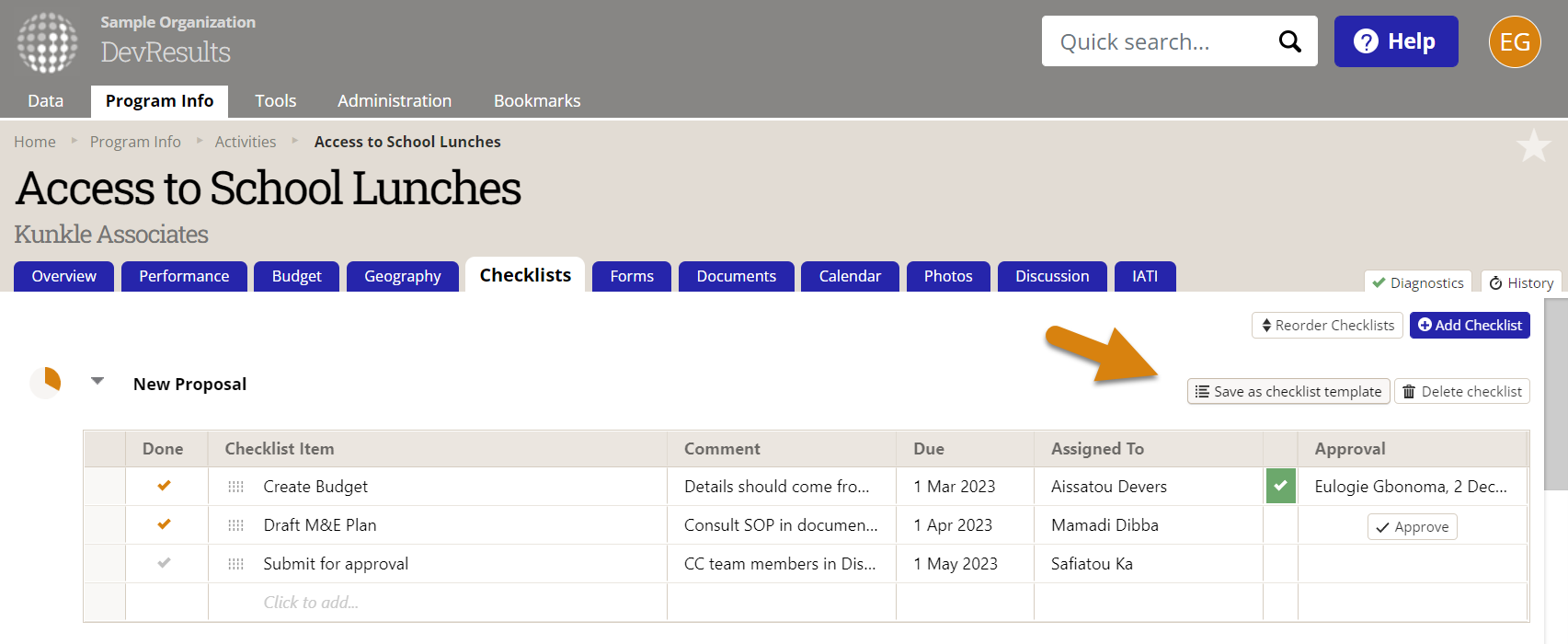
Didn't answer your question? Please email us at help@devresults.com.