Checklists are a great tool for tracking and managing milestones and tasks. Checklists are associated with specific projects. One project can have an unlimited number of checklists, and a single checklist can have an unlimited number of tasks in it. Each task can be assigned to a DevResults user and given a due date.
Creating a checklist
To create a checklist, navigate to the project for the checklist and click on the Checklist tab.

Click on + Add Checklist.
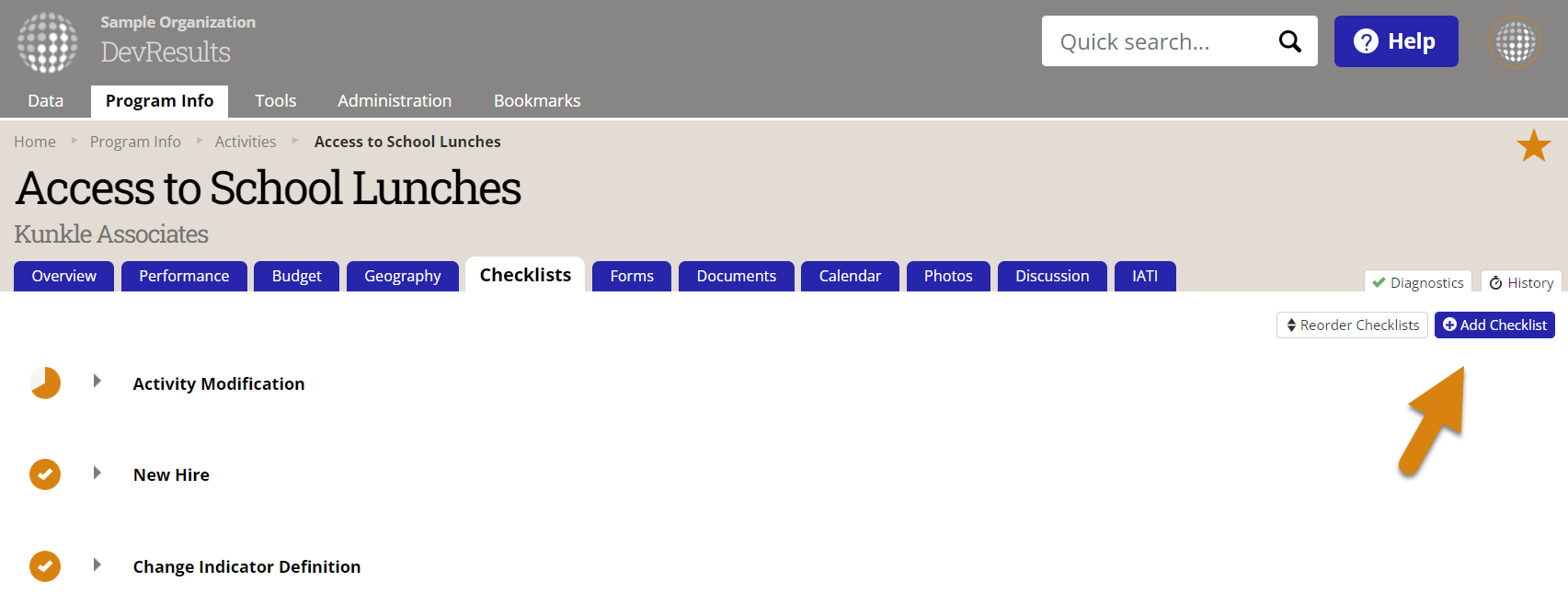
Give the checklist a name and click the Add Checklist button.

In the Checklist Item column, add the name of the task or milestone. Optionally, add a Comment, the date the task is Due, and the person the task is Assigned To. Each checklist item can only be assigned to one person. When you assign a task to someone, they receive a notification in their DevResults inbox and via their external email address.

When the user completes the task, they should click the checkmark next the task. A completed task has an orange checkmark. A user who belongs to a permission group with the Checklist Approver role enabled can click the Approve button. When someone approves the task completion, their name and a timestamp appear. Next to the name of the checklist, the pie chart shows the portion of the checklist that's complete and approved.
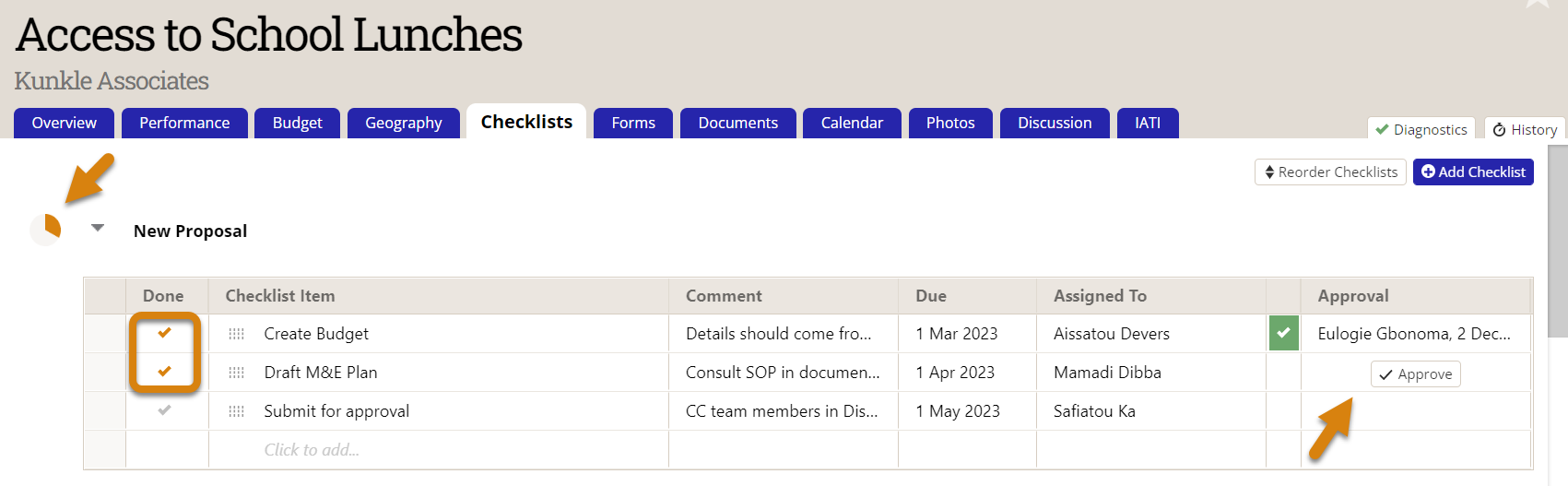
View tasks in Timeline
To view a timeline of project tasks, go to Data > Timeline from any DevResults page.
Navigate to your project by selecting the part of the results framework that relates to the project. Next to your project, you can see a timeline that includes each task in that project's task lists, who is responsible for the task, if it's incomplete, complete, or overdue, and who approved completion of the task. Click on the name of the task to return to the list of checklists for that project.

If you're unable to see your project, make sure you have clicked on the results framework (or objective) that your project is related to. If your project still does not appear, make sure that the project is assigned to indicators for that framework objective by assigning indicators to that project.
Projects also must have start and end dates listed on their Overview page in order to show up on the Timeline view.
Didn't answer your question? Please email us at help@devresults.com.