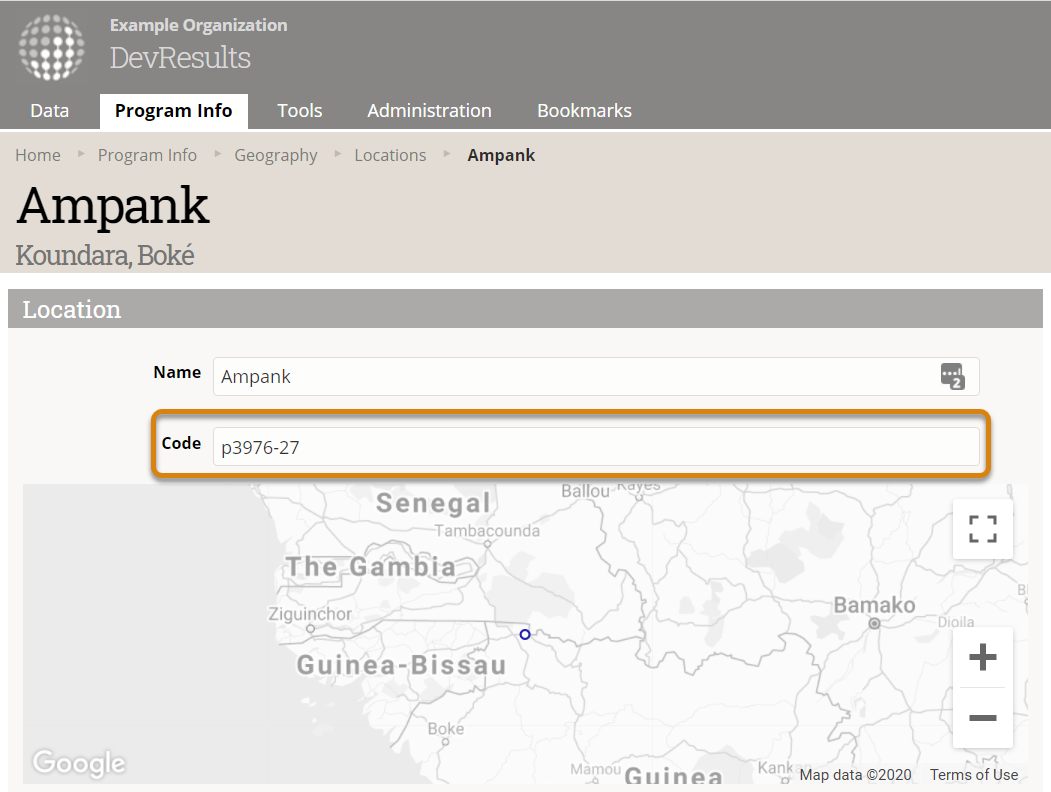All of the world's major donors have agreed to publish their data using the International Aid Transparency Initiative (IATI) standard. Many now require that grantees and recipients report back to them in IATI format. DevResults supports one-click IATI exports. The XML file that's generated can be published to the IATI repository, provided to funders, or shared with other organizations.
To generate IATI XML files from DevResults, a few configuration steps are required, a few are required if applicable, and a few are optional depending on whether or not you want to include certain elements in your export. These steps only need to be completed once for your DevResults site to enable all future IATI exports. Skip to each section with the following links.
- Program Settings: Define your IATI organization information [Required]
- Status Options: Link your status options to a relevant IATI status [Required]
- Partner Roles: Link your partner roles to relevant IATI organization roles [Required]
- Geographies: Provide location codes and/or administrative division codes [Required if applicable]
Once those steps are complete, you can fill in activity elements and generate IATI exports.
Program Settings
A user with View and Edit permissions for Program Settings will need to make the initial configuration choices for your site's IATI exports. To do so, go to Administration > Program Settings.
In the Features section, enable IATI. If you want to include any financial information in your IATI exports, choose Finance from the financial features.
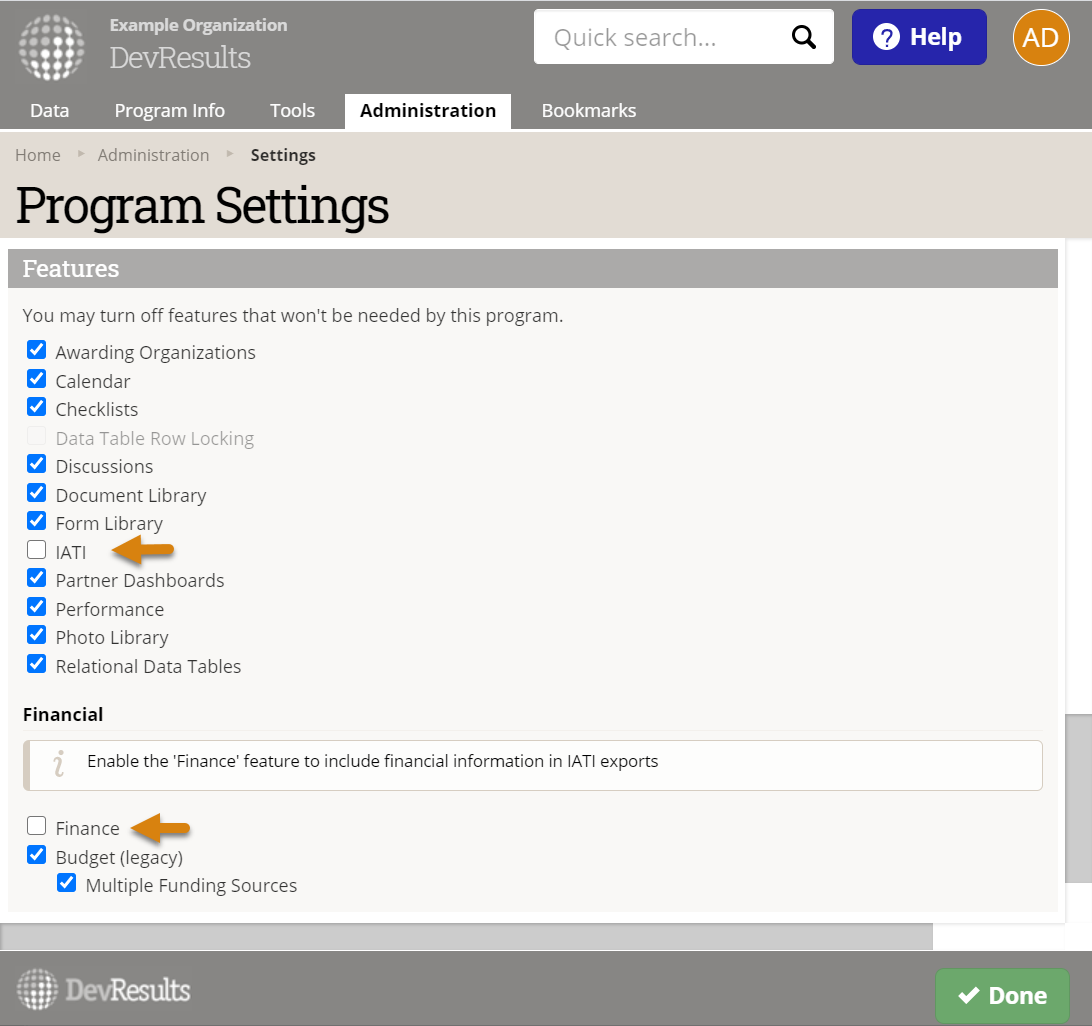
Next, open the IATI Hub by navigating to Administration > IATI and click on the Settings tab.
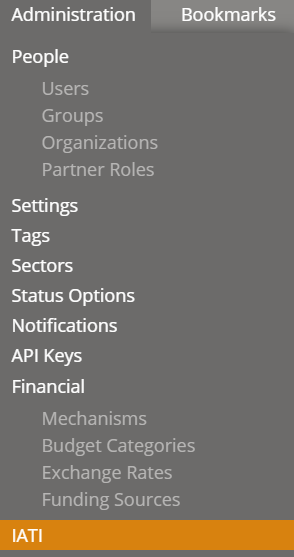
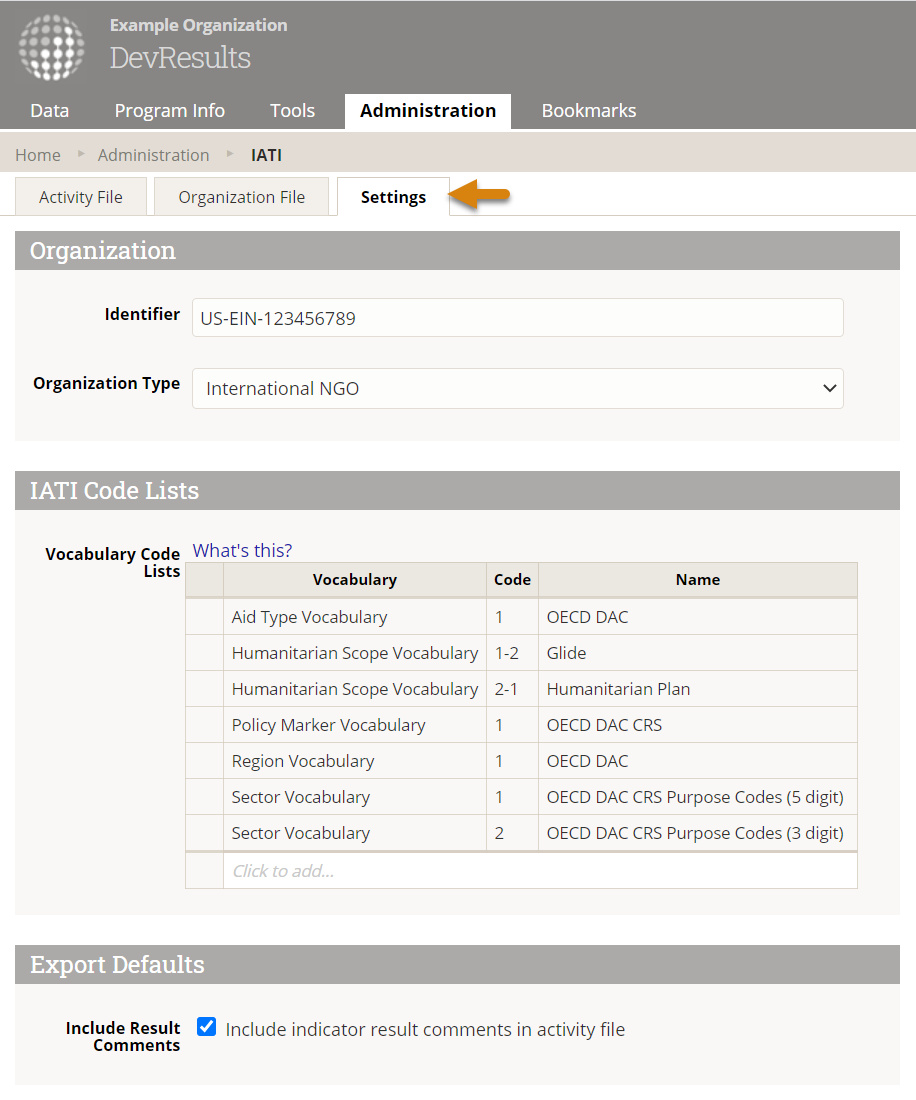
- Identifier: Use the organization identifier provided to you by IATI. This is a combination of the namespace code and the base identifier issued by the registry. If you're unsure of your IATI organisation identifier, check the IATI Registry (if your organization has previously published) or look up your suggested identifier on Org-ID.guide. [Required]
- Organization Type: See IATI's description of organization types to determine the option that best characterizes your organization. [Required]
- Vocabulary Code Lists: Identify the set of options you want to make available within your DevResults site for each element. For example, each project/activity in DevResults can be assigned a default aid type for IATI reporting. When you select the "OECD DAC" option for your Aid type Vocabulary, the OECD DAC aid types will appear in the dropdown menu where you can assign the default aid type to the project/activity. Please see an additional article about IATI Vocabulary Lists. [Required]
- Include Result Comments: Click to enable the export of indicator result comments to provide additional context or qualitative data as part of your activity file. These comments come from the Comments field for each direct entry indicator (see below) and are stored per-geography. [Optional]
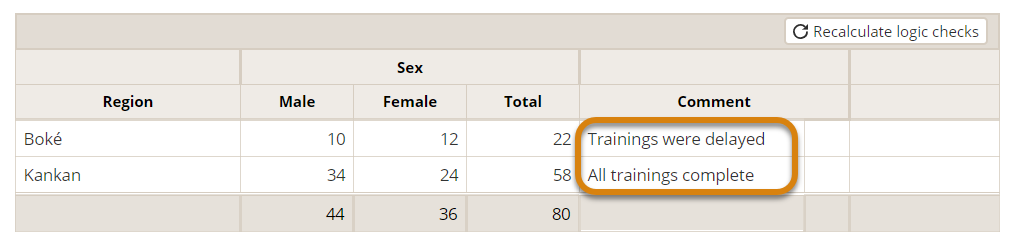
Status Options
Each project/activity status option in your DevResults site must be associated with an IATI status. To configure these definitions, go to Administration > Status Options.
The column on the left shows the status options for your DevResults site, defined by you. Use the dropdown in the IATI Status column on the right to designate the appropriate IATI Status for each of your status options. Review IATI's status descriptions for further guidance. [Required]
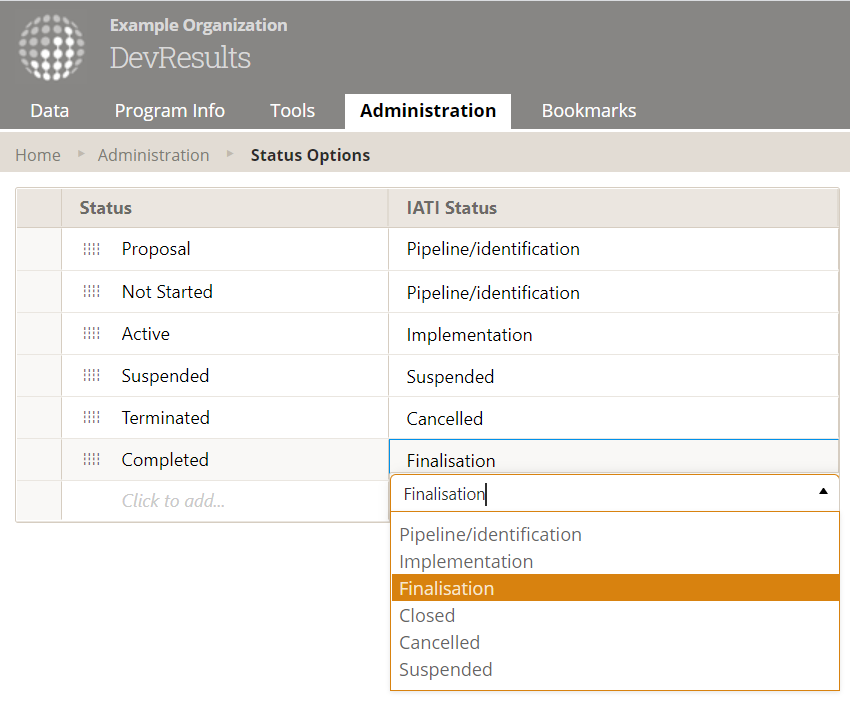
Partner Roles
Each partner role in your DevResults site must be associated with an IATI organization role. To configure these definitions, go to Administration > Partner Roles.
The column on the left shows the partner roles for your DevResults site, defined by you. Use the dropdown in the IATI Organization Role column on the right to designate the appropriate role for each of your self-defined partner roles (you may choose to just repeat the official IATI Organization Role if you prefer). Review IATI's organization roles descriptions for further guidance. [Required]
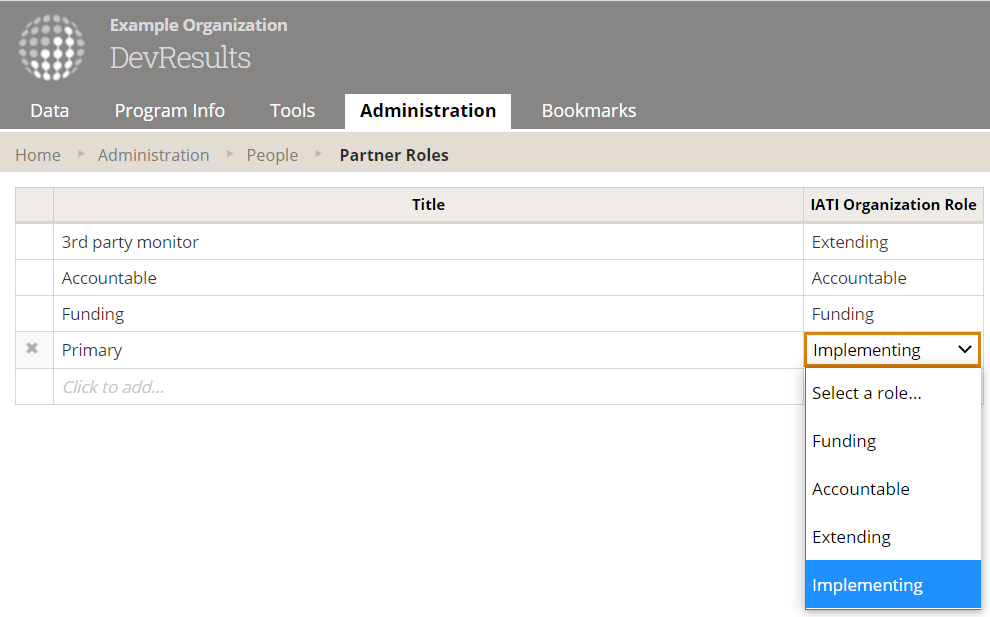
Geographies
The IATI standard requires that all geographies be identified with a code.
- Location Code: A location must have a code (go to Program Info > Geography > Locations and pick a location from the index) if any indicator results for that location will be included in an IATI report. See IATI's description of locations for more information. [Required if applicable]
- Administrative Division Code: An administrative division must have a code (go to Program Info > Geography > Administrative Divisions, highlight one of your admin divisions, and click on the Edit button) if any indicator results for that place will be included in an IATI report. For countries, use a the two-letter code from IATI's country list. For subnational boundaries, reference IATI's geographic list that makes the most sense for your site. Note: If we created your shapes for you, we used GADM shapes for subnational boundaries.
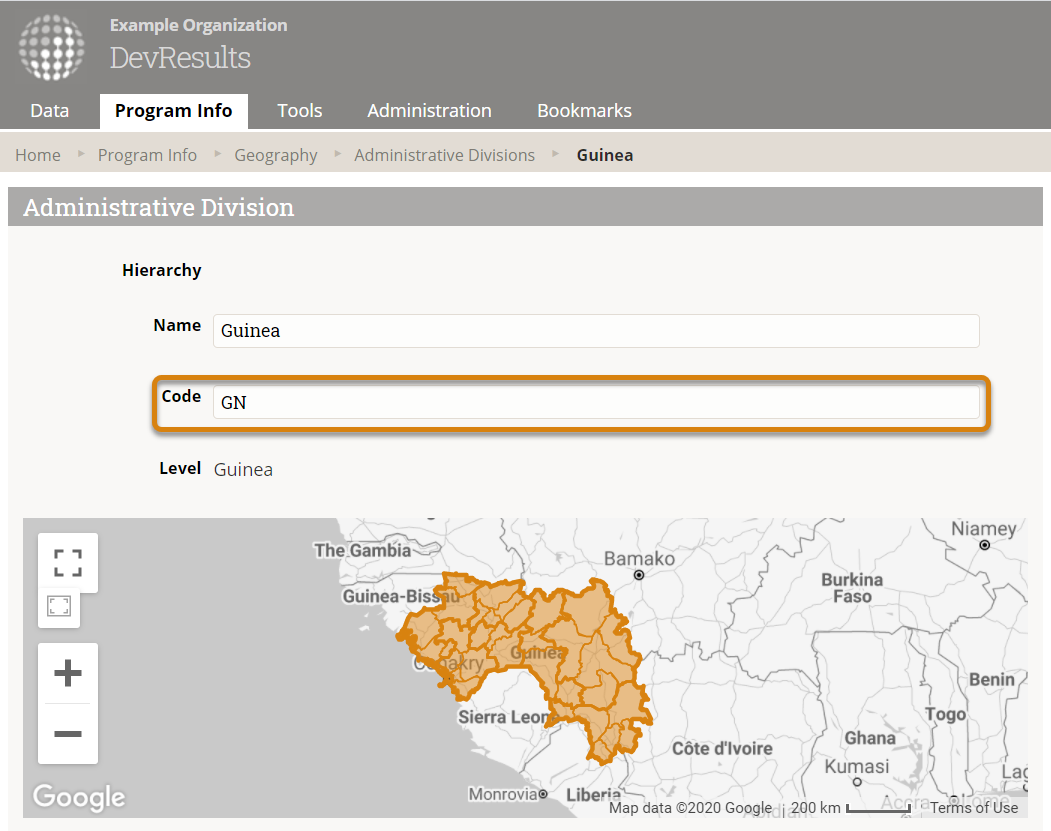
Next: Learn how to fill in activity elements.
Didn't answer your question? Please email us at help@devresults.com.