Many DevResults users want to or are required to export and download copies of their data, either to conduct offline data analysis, purely for archival purposes, or something in between. This article provides an overview of the options available, and the tradeoffs involved with each.
- Export index pages
- Export reporting period data
- Export results reports
- Export entire instance
- Other options
Export index pages
The easiest way to extract content and configuration details from your DevResults site is to download an Excel file with the entire contents of a given index page.
These exports work great for creating historical snapshots for reference, or even for uploading to other systems. However, they don't contain much linking information necessary to recreate relationships between components. They also don't contain any results data.
To export an index page, navigate to such a page from the main navigation menu and choose Export All from the menu in the upper right hand corner.
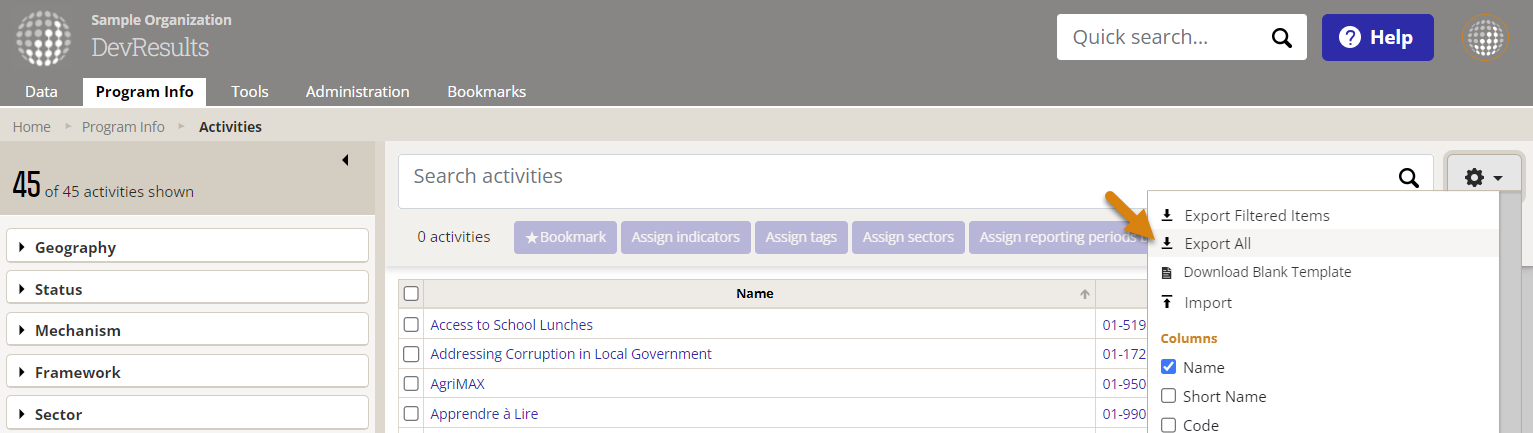
Index page exports are available for:
- Projects
- Indicators
- Data tables (see also Download all)
- Results frameworks
- Disaggregations
- Reporting Periods
- Locations
- Logic Checks
- Organizations
- Users
- Groups
- Tags
- Mechanisms
- Exchange Rates
The downloaded files will look similar to the following Excel file, depending on the index page.
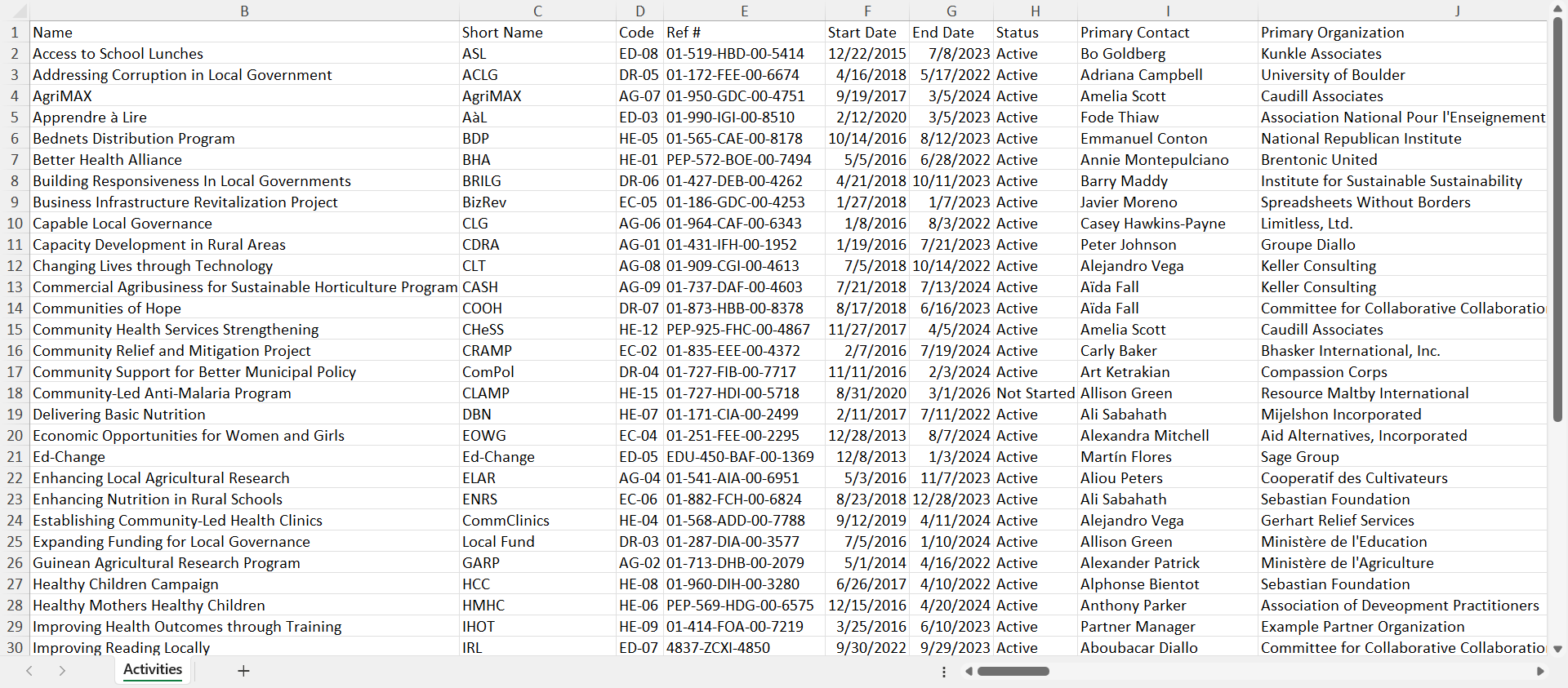
Export reporting period data
Indicator results can be download per results framework from each reporting period page in a machine-readable Excel file. You can also download all narrative response data in a single Excel file for the entire reporting period from the same menu.
These exports work great for archiving data or for creating offline data reference sheets at the close of a reporting period. While the data can be imported and used by other systems, users do so at their own risk, given that the results aggregation logic built into DevResults will not be available when working with raw data outside the app.
To export reporting period data, navigate to the reporting period index (Program > Reporting Periods), select a reporting period, and then choose Export all reporting period data, select a results framework in the following popup, and click, Export. A download link will be sent to the email address of your user account shortly (check your spam if it does not arrive in a few minutes).
To export narrative response data, the process is largely the same — navigate to the reporting period index (Program > Reporting Periods), select a reporting period, and then choose Download narrative responses.

Note that the Export All option in this menu will only export the visible table of projects that report on indicators for this reporting period.
The raw results data will look similar to the following Excel file.
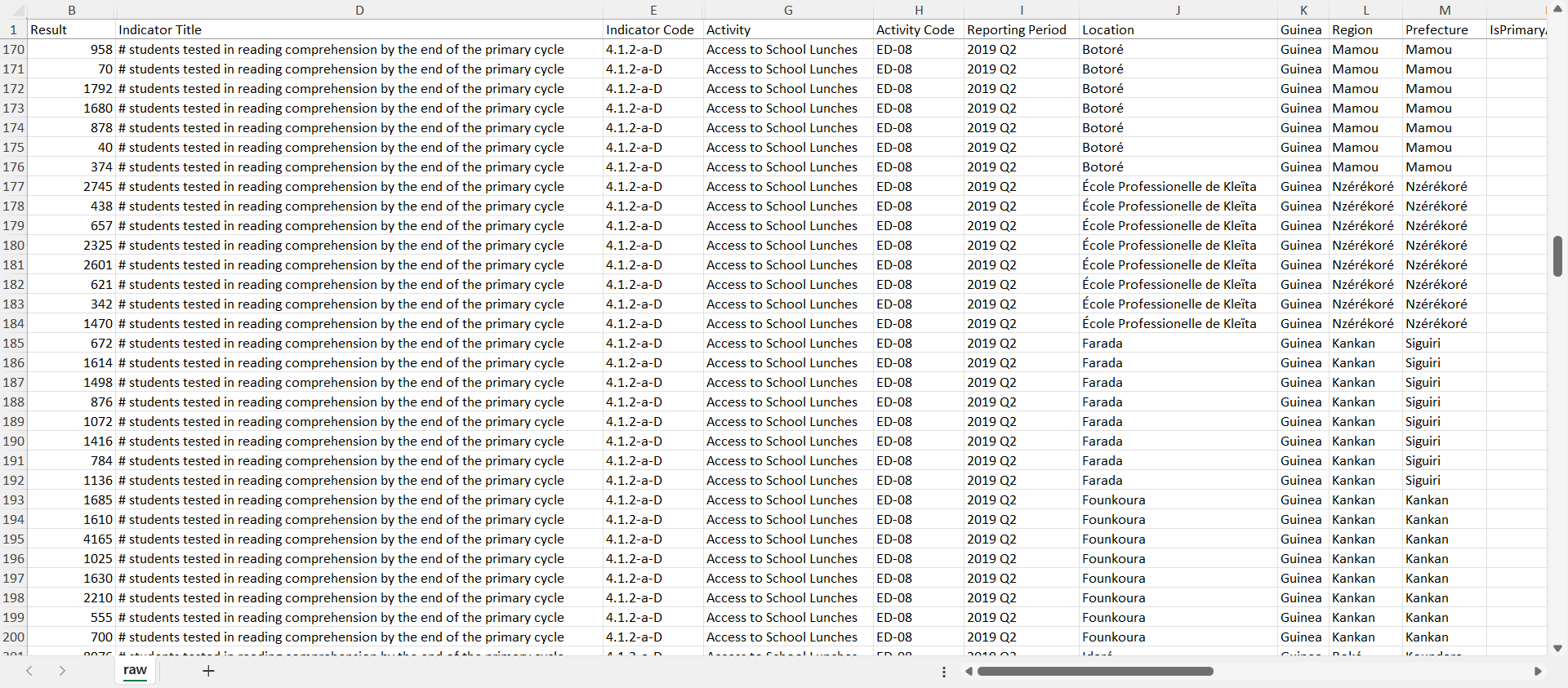
Narrative responses will look similar to the following Excel file.

Export results reports
One of the best ways to export select indicator results data from the system in a useful format is to create a MultiMatrix report.
These reports can be saved and replicated at the end of each reporting period for consistency, and at the level of aggregation most appropriate to the most users (rather than in the raw format of the option above.) However, once a report is downloaded, there is no way to change the format or disaggregation level as it is not linked to the raw data or aggregation logic as a static export.
To learn how to create, save, and download MultiMatrix reports, see the article on MultiMatrix.
Export entire instance
Exporting an entire instance is the most comprehensive way to extract all data for an entire site out of the DevResults backend database and onto your own data storage drive. The instance export tool replicates the 'normalized' format of DevResults' relational database consisting of numerous individual, linked tables of data.
The exported tables are perfect for archiving data on your own hardware (where required) or for extracting the data at the end of your DevResults subscription. While each table can be accessed and referenced by a user with access, the overall utility of the dataset will be limited without an app like DevResults to link the tables together and display the content in a user-friendly interface.
To learn how to download and use the instance export tool, see the article on Exporting an Entire DevResults Instance. Note that the export tool requires some familiarity with PowerShell and/or command line interface (CLI) scripting; we can answer questions and walk you through the process via our Helpdesk at help@devresults.com.
Other options
If you haven't come across the appropriate solution for you needs yet, there are a few other options that you should be aware of.
- You can interact with your data directly or build integrations using our API documentation and use case examples as a guide.
- You can use our Power BI Connector to query data directly from Power BI.
- You can request Custom Queries to gather specific information you need on a regular basis in a particular format.
- You can publish open data about your projects, results, and finances using the International Aid Transparency Initiative (IATI) format, which can be exported easily using the DevResults IATI activity and organization file generator.
Didn't answer your question? Please email us at help@devresults.com.