DevResults provides a data submission and approval process that ensures that after direct entry indicator data has been submitted and approved, it can no longer be edited by users with limited permissions.
With the data table row locking feature, this functionality can also be enabled for data tables. Topics in this article:
- How to enable data table row locking
- What happens when a row is locked?
- How can I tell if a row is locked?
- What are the differences between the row locking and direct entry workflows?
- How does data table row locking work?
How to enable data table row locking
To turn this feature on, go to Administration > Settings. In the Features section, add a checkmark next to Data Table Row Locking. Once you see the “Your change has been saved” message, the feature is enabled.
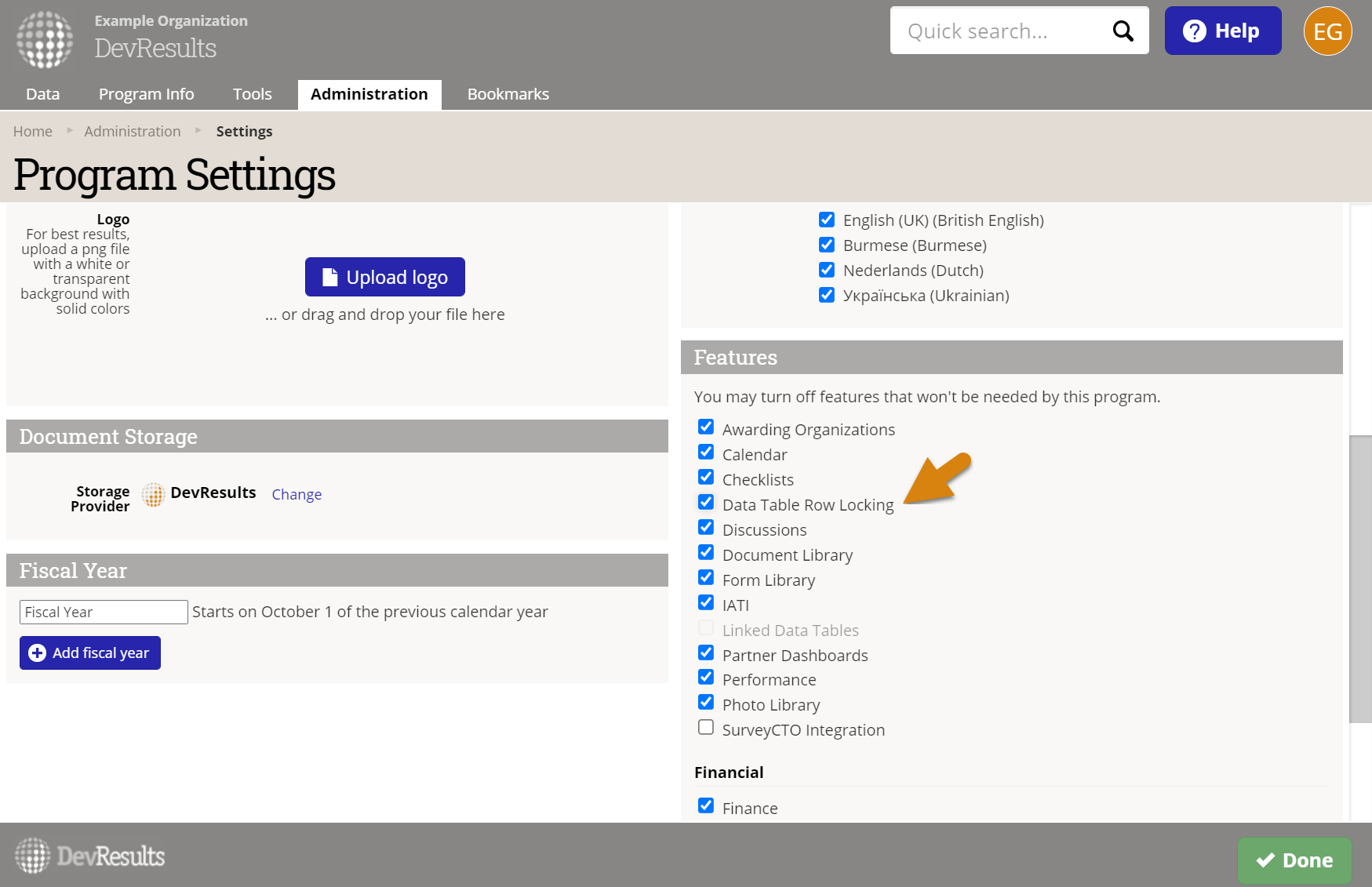
- This process may take up to a minute to complete while the system evaluates all existing data to apply locks.
- The row locking feature is currently incompatible with linked data tables.
What happens when a row is locked?
Locked rows cannot be edited or deleted except by users who belong to a permission group with the Owner or Results Data Approver roles enabled.
In addition, users without those permissions cannot create new rows for dates that fall within locked project reporting periods.
How can I tell if a row is locked?
With data table row locking enabled, every data table will display one new column: Locked? If the row is locked, a lock icon will appear in this row. Clicking on that icon will provide a pop-up with details on the reporting period(s) locking it with links to take you directly to that project reporting period:
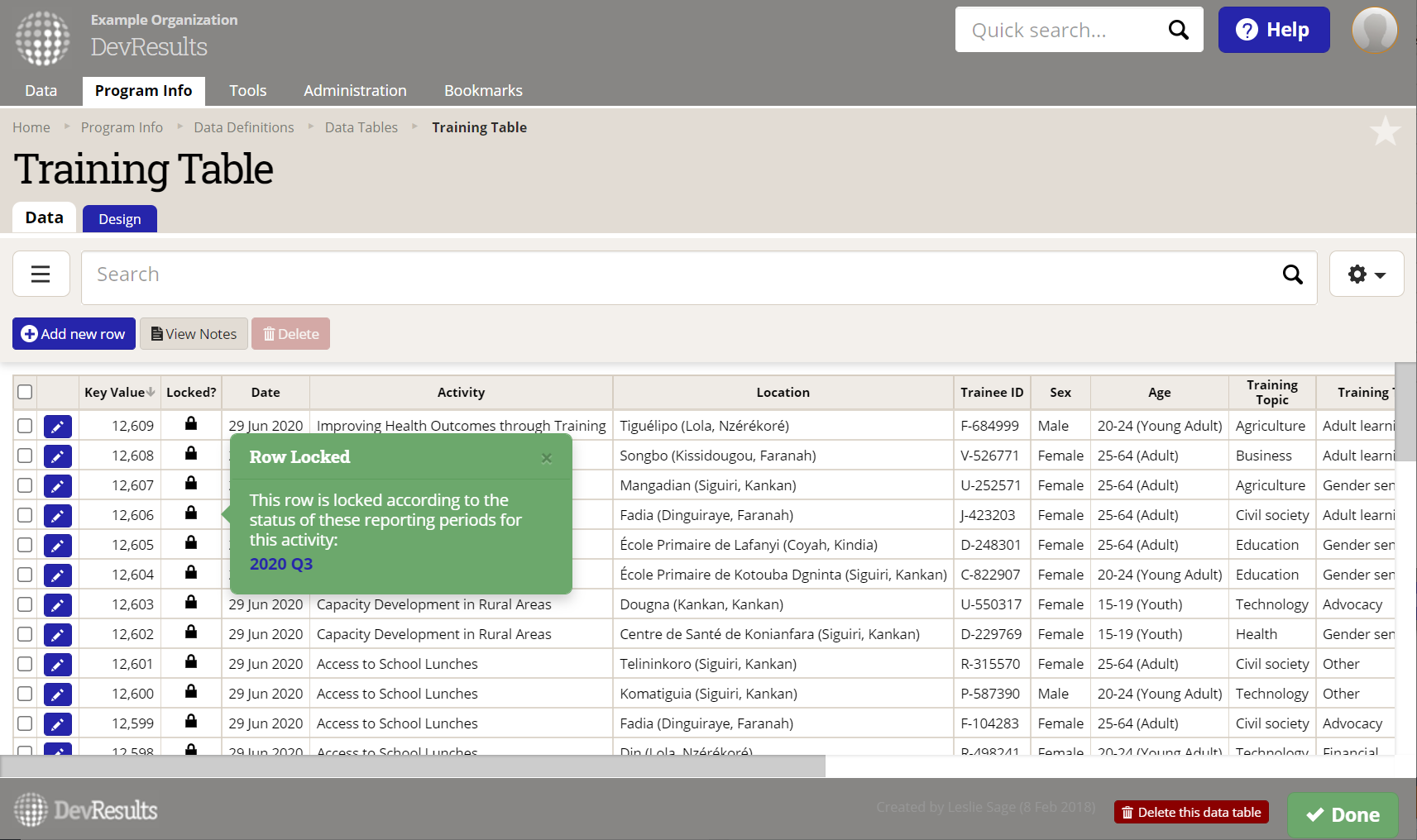
If a user (without the owner or results data approver roles) tries to edit a row of data, they will see a warning when they try to save the change. The change will not be saved.
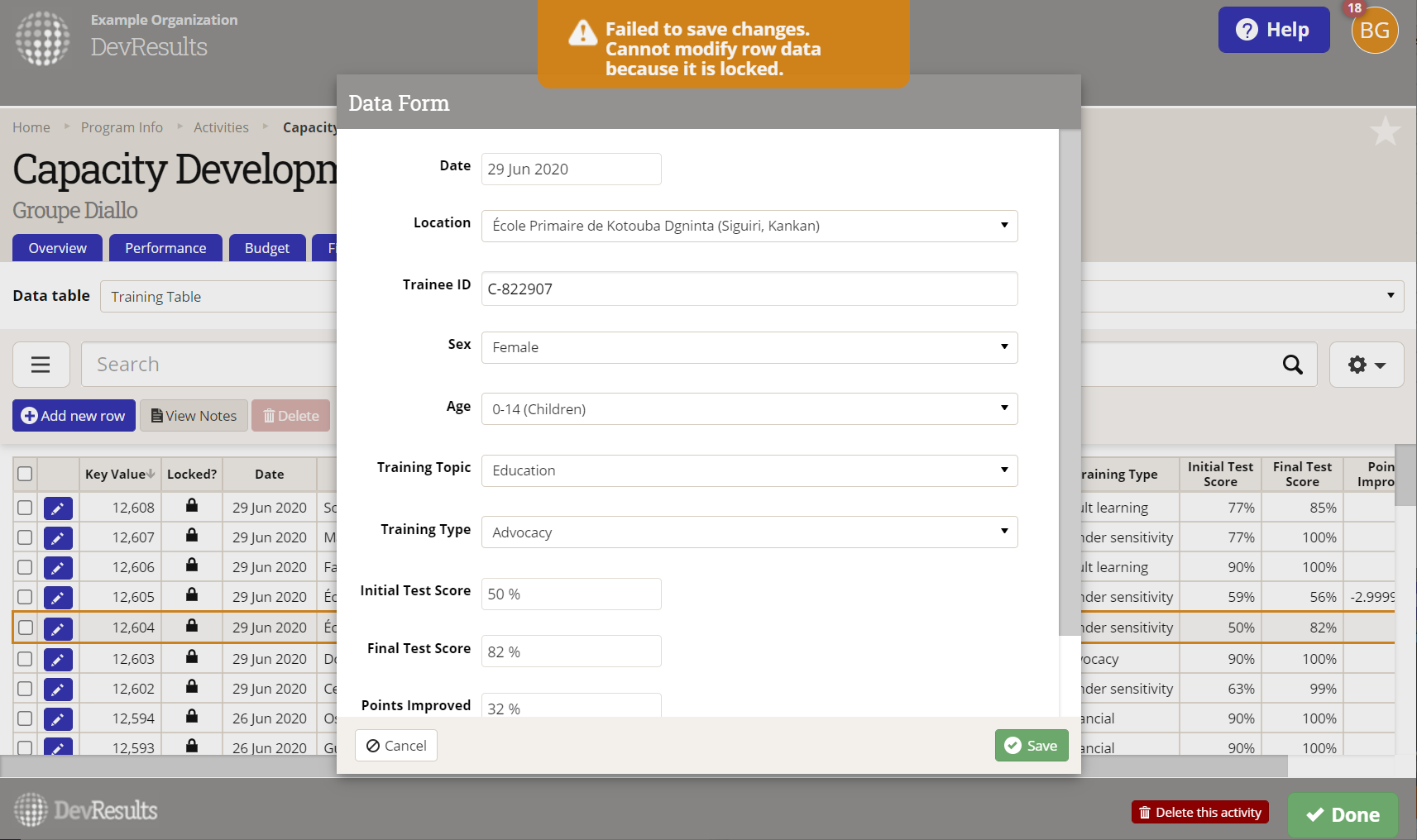
What are the differences between this workflow and the direct entry workflow?
Data table rows can always be entered for future reporting period submission windows, while direct entry data can only be entered once a reporting period's submission window is open. Since data tables often capture current data on a weekly or monthly basis, we do not enforce the requirement that the submission window be open for information to be added to data tables.
How does data table row locking work?
With data table row locking enabled, each row in a data table is evaluated to see if it should be editable or not based on these criteria:
- Is the data table used by any indicators?
- No: data table rows are never locked
- Yes: data table rows are evaluated for locking based on the indicators' defined date and project columns
- What permissions does this user have?
- Users who belong to permissions groups with the Results Data Approver or Owner roles can always add/edit data table data.
- For anyone else, editing permissions depend on the criteria below.
- What is the project reporting period's status?
- No Data or In Progress or Returned:
- Submission window is upcoming or open: rows falling within this project reporting period are editable by anyone with View & Edit permission for Indicator Results.
- Submission window closed in the past: new rows cannot be added and existing rows are locked from editing (except by users with the Results Data Approver or Owner roles).
- Submitted:
- Rows falling within this project reporting period are only editable by those with the Results Data Approver or Owner roles.
- Approved:
- Rows falling within this project reporting period are only editable by those with the Owner roles.
- No Data or In Progress or Returned:
Didn't answer your question? Please email us at help@devresults.com.